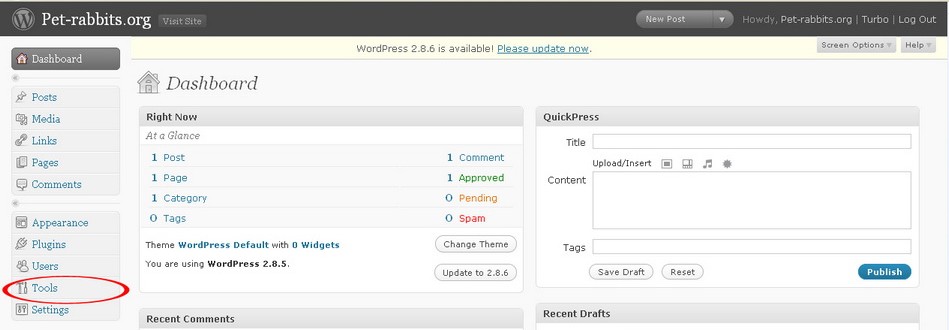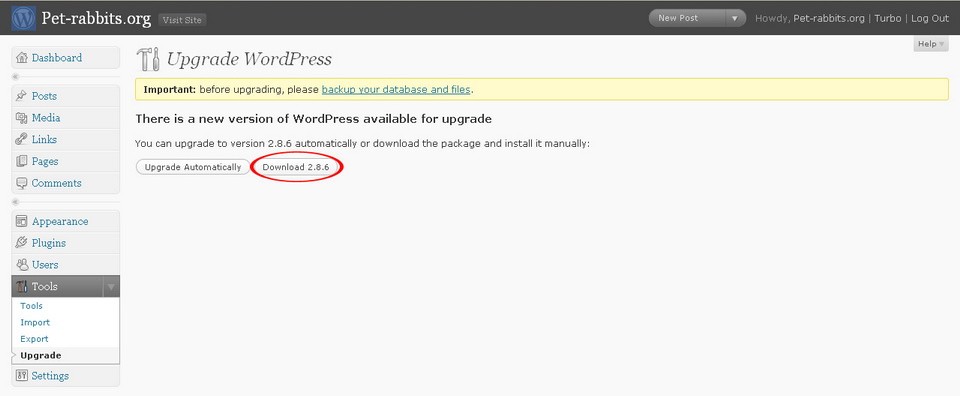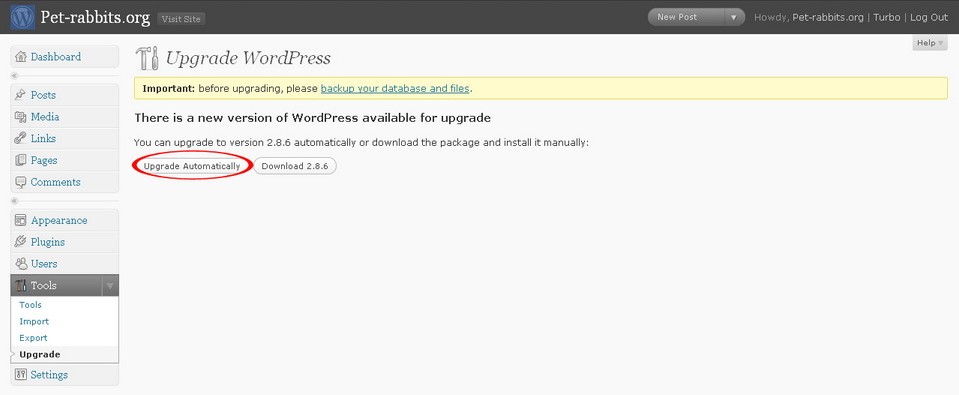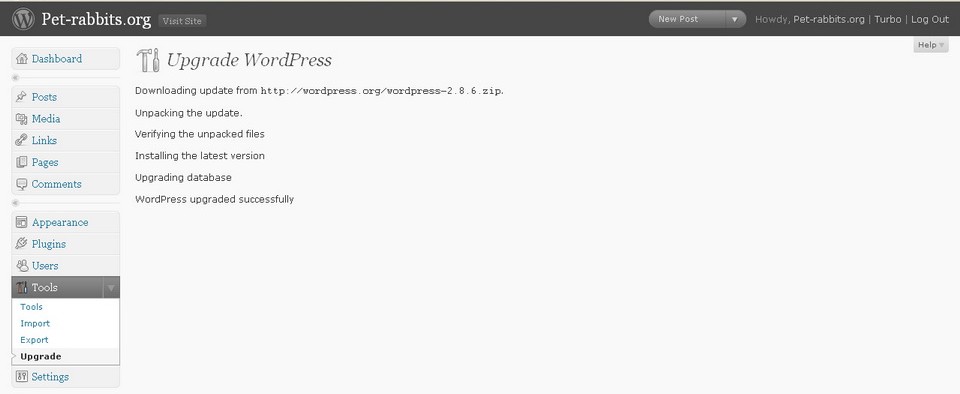Recent version of WordPress allows you to automatically upgrade to newer version of WordPress.
Before you upgrade your blog to a newer WordPress version, make sure you have backup all the files including pictures, media files, and database. All the plugins in your blog should be deactivated because some of the plugins might not be compatible with the new version. You can reactivate the plugins once you have successfully upgraded your blog.
To upgrade WordPress through WordPress Administration panel, follow the instructions below:
Procedure:
- Go to Dashboard >> Tools.
- Click on Upgrade.
- You will see an instruction on your computer screen: There is a new version of WordPress available for upgrade.
- Click on the Download button if you want to download the new WordPress version to your computer and upgrade it yourself with an FTP application.
- Click on the Upgrade Automatically button.
- WordPress is now successfully upgraded.
To upgrade WordPress version through FTP, follow the instructions below.
- Download the latest WordPress at http://wordpress.org/download/.
- Unzip the folder to your computer.
- Delete the old wp-includes and wp-admin folders in your blog root directory.
- Upload the two folders, the wp-admin and wp-includes to the root directory of your blog, thus, overwriting the old files. You can upload the files through an FTP program like Ipswitch or File Manager in Cpanel.
- Do not upload the entire wp-content folder. Instead, upload its content and overwrite the existing files one by one in the wp-content folder.
- After the files have been uploaded, login to your dashboard.
- On the dashboard, you will see a link that notifies you of the new version of WordPress you have installed on your blog.
- Follow the link and follow the instructions to install the latest WordPress version on your blog.
- Your WordPress installation is successfully upgraded.
Hopefully by now you know how to upgrade your WordPress blogs until the next version of WordPress is released. It is best to backup your blog frequently even when you don’t have to upgrade. If you are using a lot of plugins, you can check their compatibility with the WordPress 2.8 plugin compatibility list. If you cannot find a plugin on the list, check with the author for updates and information.