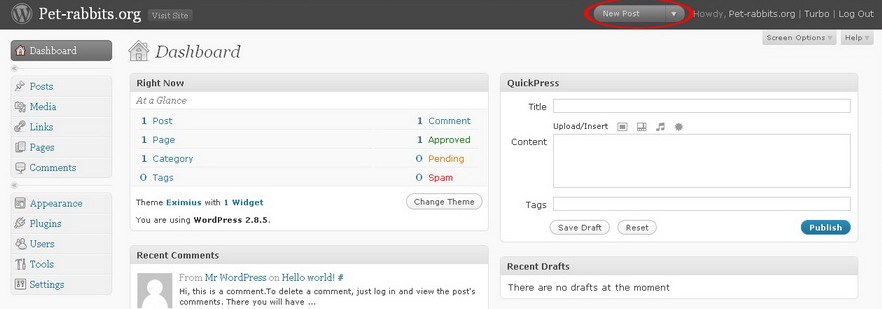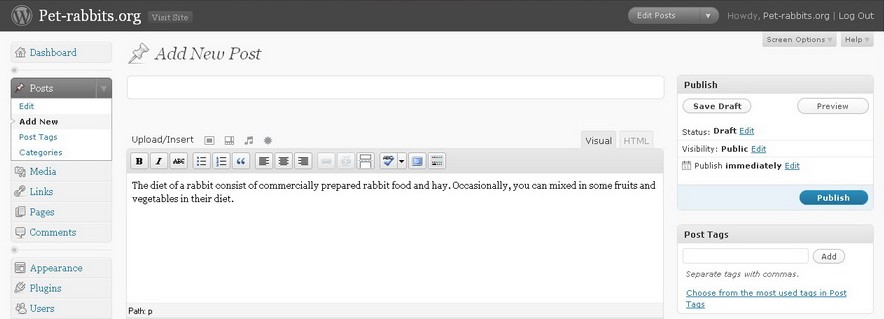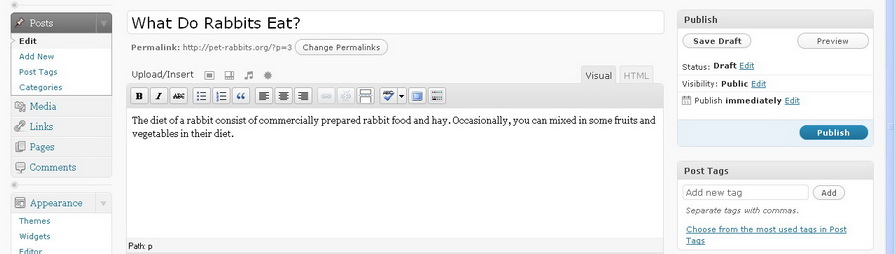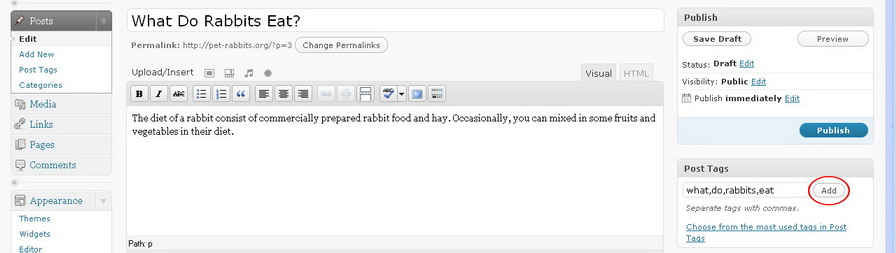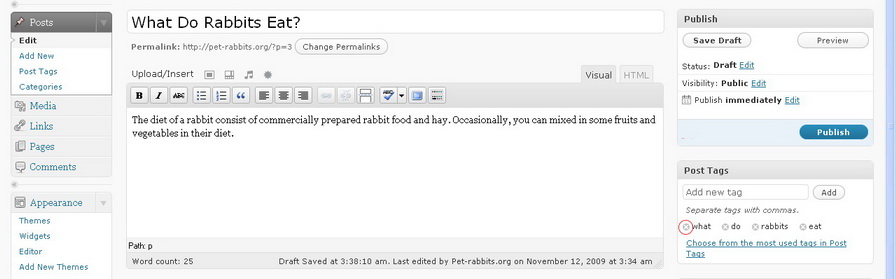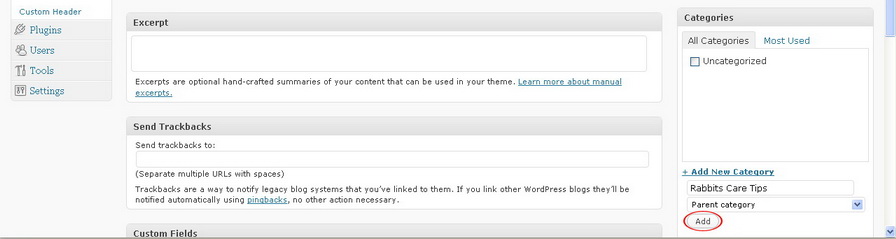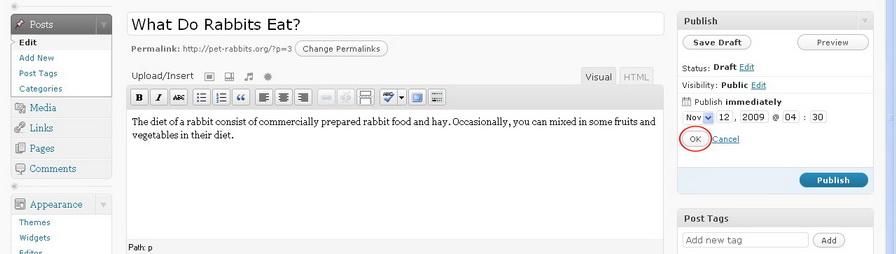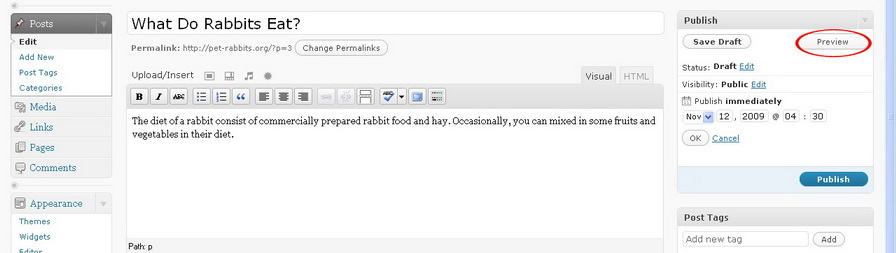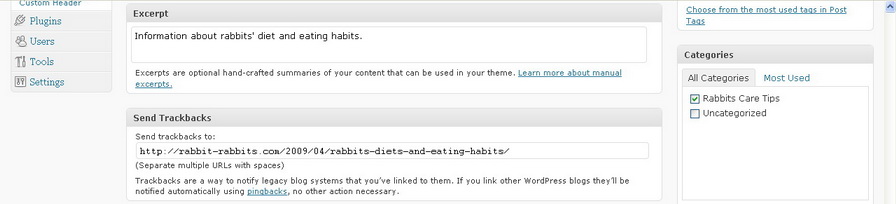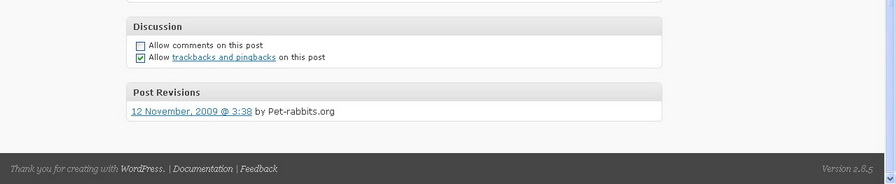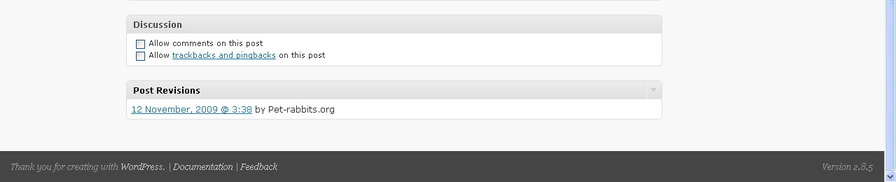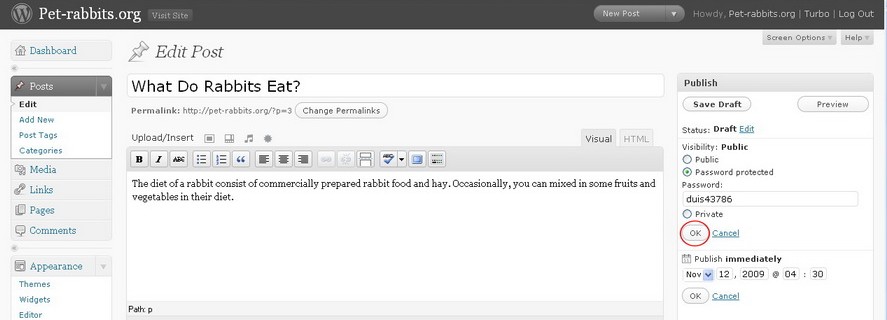Posts are entries that are display on the homepage of your blog. Posts are different than pages. A post has a comment box beneath them which are included in your blog’s RSS feeds but a page does not have the comment box beneath it.
To create a new post, follow the instructions below:
Procedure:
- Click on the New Post button in your WordPress Administration Panel.
- Write a new post by filling in the blank box. In the blank box, you can enter your writing, links, and other things that you want to display on your blog.
- When you have finished writing the post, give your post a title. The title can contain commas, apostrophes, quotes, and other symbols. WordPress will automatically transform your title to the link of the post called post-slug.
- After that, assign tags to your blog post. If you prefer WordPress to choose a tag for you post, click Choose from the most used tags in Post Tags.
- To remove a tag, click on the X on each tag.
- Then assign a category to your blog post. Click on Add New Category to add a new category.
- To spell check the grammar of your post, click on the ABC button.
- If you want to save the post and publish it in the future, click on the Save Draft button.
- If you want your post to be published on a designated date, click on the Edit link after the calendar icon. After you have selected a data, click on the OK button.
- If you want to preview your post before publishing it, click on the Preview button.
- To include an excerpt of your blog post, fill in the Excerpt text box. The Excerpt will appear if you have changed the index.php to display the Excerpt instead of the full post.
- If you are copying a post from another blog, include the link to their blog post by filling in the Trackback text box.
- If you don’t want comments on the post, uncheck the Allow comments on this post checkbox.
- If you don’t want people to trackback to your blog post, uncheck the Allow trackbacks and pingbacks on this post checkbox.
- You can choose for your post to be visible to everyone or only to yourself. If you want to password protect your post, select Password protected under Visibility in the Publish box. Enter a password for your post. After that, click on the OK button.
- When you are satisfied with configurations, click on the Publish button.
If you want to edit your post after you have publish it, go to Posts and click on the blog post you want to edit. After you have made all the changes, click Update Posts to save the changes to your post.
Blogging allows you to express yourself in the topics that you love. Now you can easily blog with WordPress in text, photos, audio or video. After you have a blog, you will want it to rank well in the search engines like Google and Yahoo. In order to attract search engines, you must continually add new and fresh content to your blog.