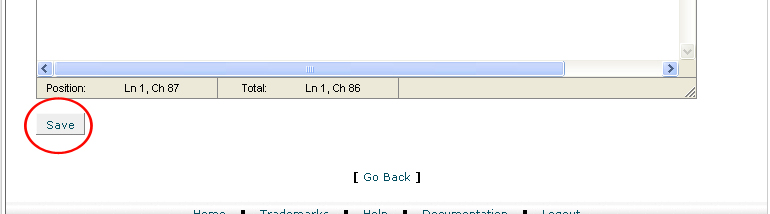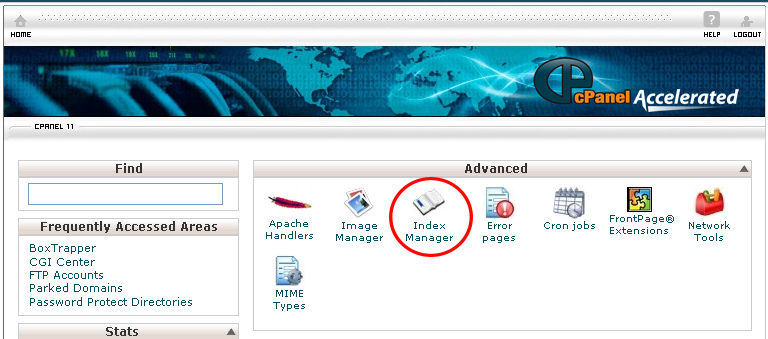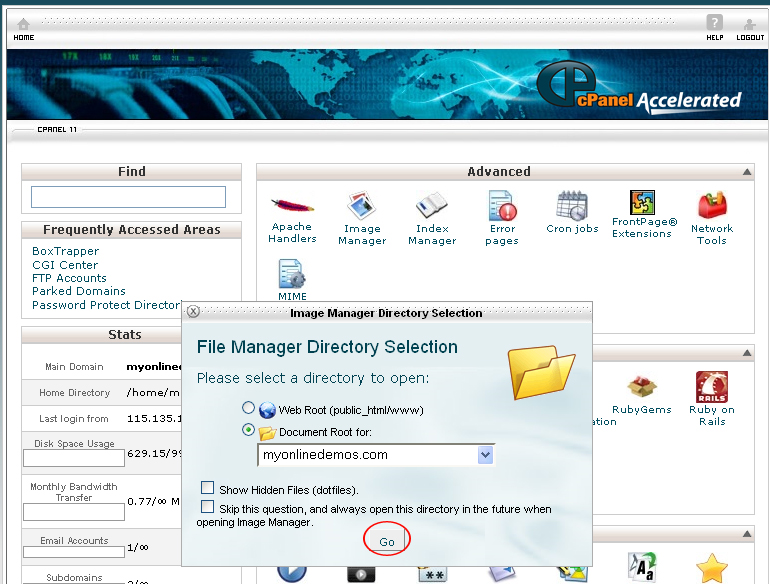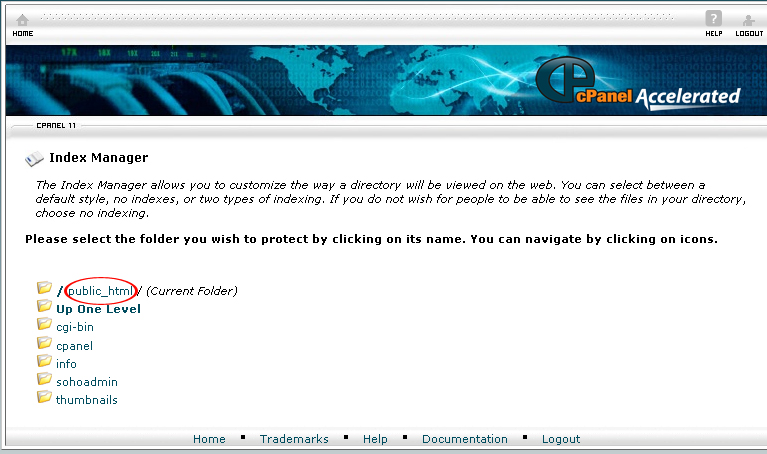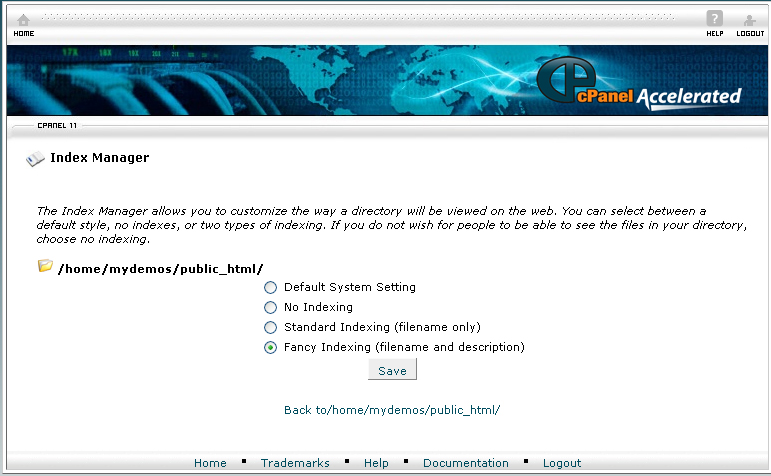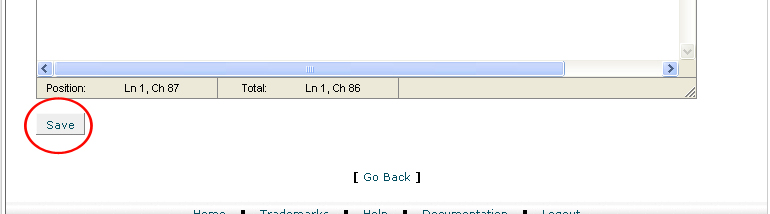When a visitor access a site, he will see the index page. If no index page is existed, the visitor will see a list of folders and files in the directory.
The index manager determines how the directories will appear to the visitors that comes to your site. To use index manager, follow the instructions below:
Procedure:
1. On the homepage of your cPanel, click on the Index Manager under Advanced.
2. When the Image Manager Directory Selection dialog box will pop up, select the appropriate directory from the drop down menu.
3. Select the directory that you want to change the indexing style by clicking on the folder icon.
4. If you want the visitors to only see the file names, choose Standard Indexing. If you want the visitor to see the files and their details including size, and last modified, choose Fancy Indexing. If you don’t want to make any changes, choose Default System Setting. If you want to hide all the folders and files in that specific directory from public view, choose No Indexing.
4. When you are done, click the Save button.
5. You have successfully updated the index settings for that specific directory.
If you follow the instructions above, you will be able to change the indexing style for the directory on your website through cPanel.