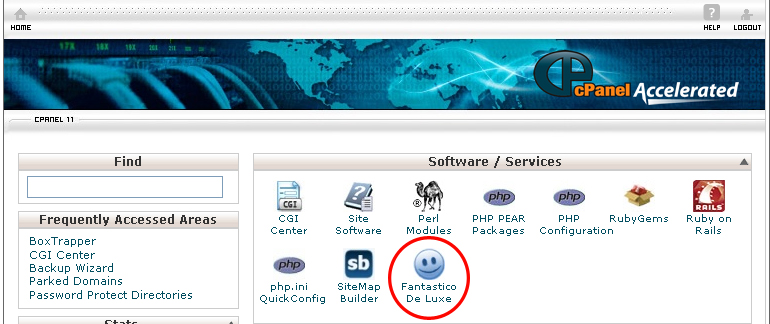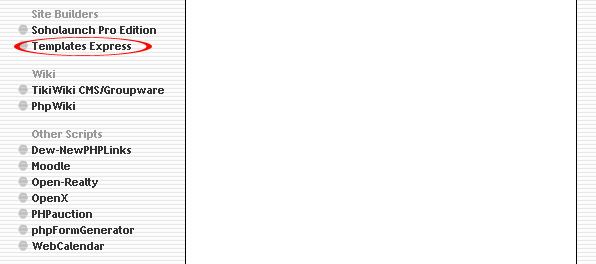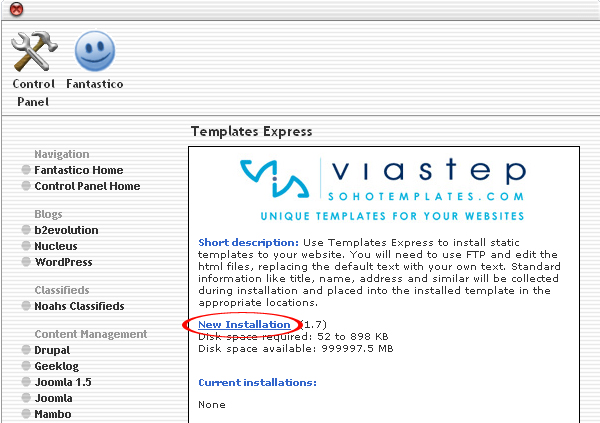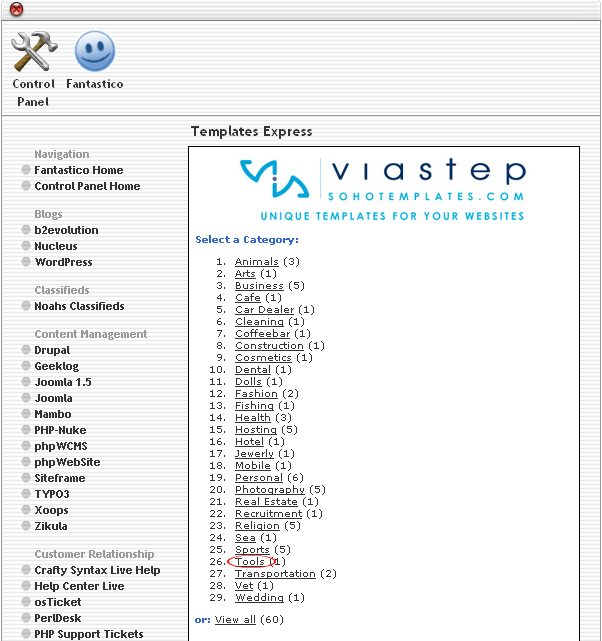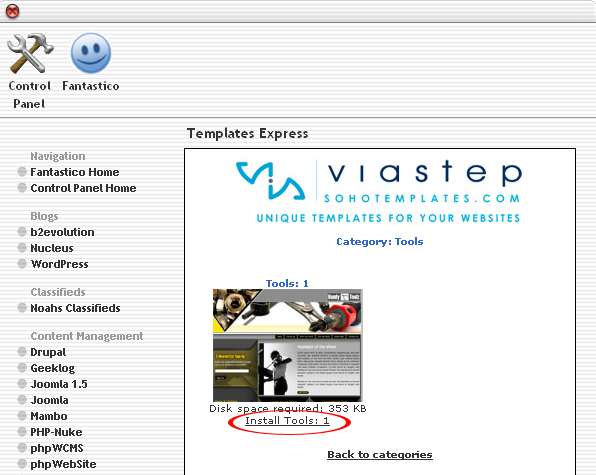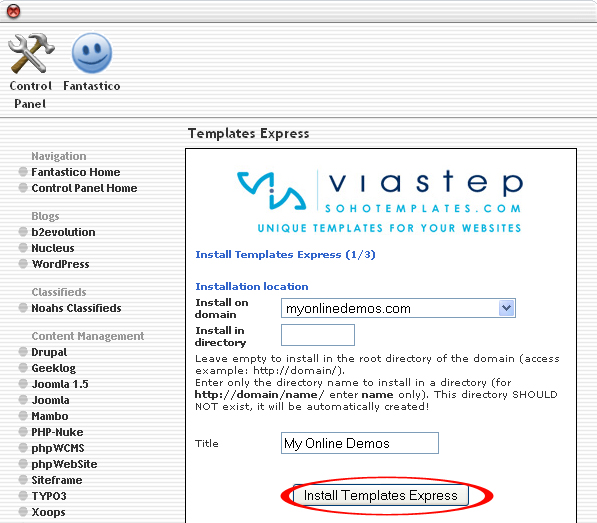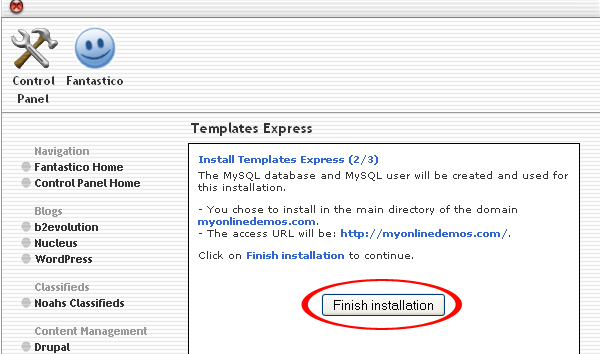Fantastico now includes Template Express. Templates Express contains a collection of static templates for users to install on their new website. These templates are free and available for everyone to use. Template Express was developed by Sohotemplates. Sohotemplate is the company that develops the templates in Soholaunch Pro. The templates in Template Express are different that the ones in Soholaunch Pro. They do not require any license. They also cannot be used with Soholaunch Pro. Templates Express can be use on any server that has Cpanel and Fantastico.
Template Express has 56 templates. The templates are categorized into several categories such as health, photography, hosting, sports, personal, religion, business and hotel. Template Express is suitable to be used by a beginner who does not have any CSS knowledge. Template Express does not have any interface that allows its users to edit template. To change the CSS of the template, user should edit them via a FTP application.
After you have install Template Express, you will have to edit the default title, name, address and etc in your HTML files with your web editor. There are many web editor on the market that you can use to edit HTML files including Textpad, Notepad, Dreamweaver, Top Style Pro and others.
If you want to install a template from Templates Express through cPanel, follow the instructions below:
Procedure:
1. On the homepage of your cPanel, click on the Fantastico icon. This will take you to the home page of Fantastico.
2. Click on Templates Express in the Site Builders section on the left Navigation bar.
3. Click on New Installation.
4. Select a category.
5. Select the template of your choice by either clicking on the thumbnail or the Install link.
6. Select a domain from the Install on domain drop down menu.
7. If you want to install Templates Express in the root directory of the domain, leave the Install in directory text box empty. If you want to install Templates Express in a directory, enter the directory name. This directory should not be existed. It will be automatically created.
8. Enter the title of your website in the Title text box.
9. When you are done, click the Install Templates Express button.
10. Click the Finish Installation button.
11. Templates Express is now successfully installed.
If you follow the guidelines above, you will be able to install a template from Template Express on your website through Fantastico in Cpanel.