Mp4 is the short form of mpeg4 technology; this was developed by the International Organization for Standards (ISO). This format is mainly used for the multimedia files. The entertainment devices like iPods, PSP, etc, mainly supports the video files only in the mp4 format. Mp4 can be composed from still images, videos with subtitles and so on.
Now considering the DivX, it is simply a brand name of the product. It has huge advantages over mp4 because it is capable of compressing the lengthy video files into a file of lesser size. This is also an mpeg compression technique, but the main difference is mp4 uses the part 1 of the mpeg 4 compression whereas DivX uses the part 2of it. This article will tell you how to convert an mp4 file into a DivX file.
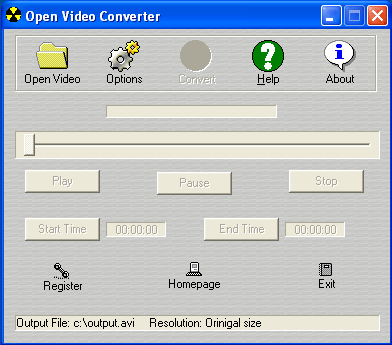
Requirements:
- A Converting software called “open video converter”.
- The mp4 file to convert.
- Appropriate video player for viewing converted the DivX file.
Steps:
The important things you must be aware before starting the conversion are,
- Don’t turn off the PC while the converting process is on the way, if you switch off your PC means, you must have to start the conversion again from the beginning.
- Resuming the conversion process is not possible here.
Download the software “open video converter” from the internet. This software will be available free over the net.
- Now install the needed audio and video decoders for the player, considering the mp4 you must install the FFDSHOW and so on. The same should be done for DivX also; here you must install avi encoders.
- Now all the things are ready for the conversion, run the open video converter in your PC. In the left side corner of the open video converter you could find an open video button, this button is used to add media for conversion.
- When you click on this open video button, a window appears, it allows you to select the needed file from your PC. Choose the necessary mp4 file you need to convert and click on the add button.
- Now select the output format which you need, here you select the format as avi. So the conversion is mp4 to avi.
- After choosing the output format, specify the destination where the output file after conversion is to be saved. Now all the basic things are done, it’s the time to start the conversion. Click on the convert button to start the conversion.
- The conversion time depends on the size of the input file you gave to convert. When the conversion is over, you can open the newly created DivX file and play them in the necessary video player. Thus you have converted the video file from mp4 to DivX.