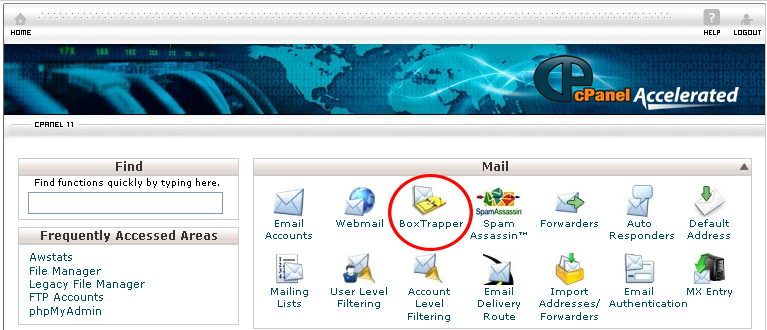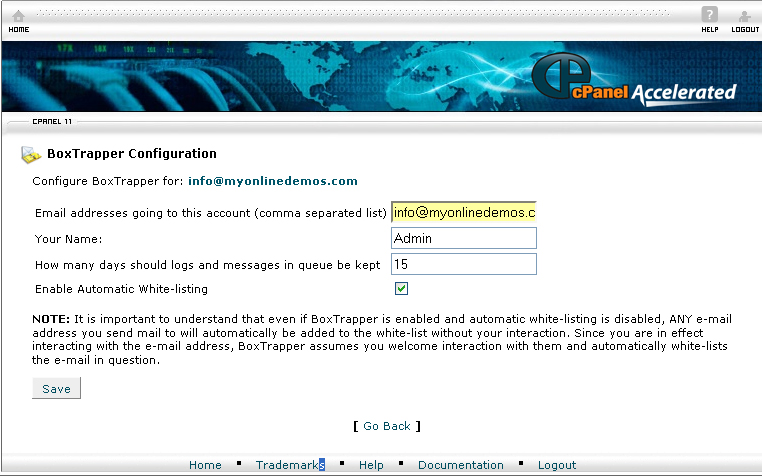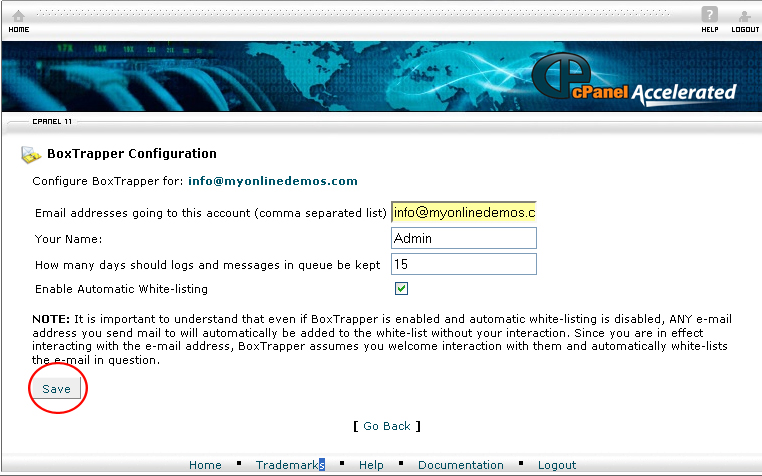Cpanel has spam filter software called Boxtrapper. Boxtrapper determine whether an email message is spam by requiting the user to verify the message by replying to the verification message. If you enabled the Boxtrapper in your cPanel, any email that is sent to the email account hosted on the server will be put in a queue before it will be sent to your inbox. When an email is sent to the account, it will automatically send a verification email that request the sender to respond to the message. If the sender reply to the verification message, the email will be added to the list of approved email address called white list. If the sender did not reply to the verification message, the email will be added to the list of spam email address called black list. The emails in the black list will be deleted and blocked in the future.
After you have enabled the Boxtrapper, any email that you sent from your email account will automatically be included in the white list. However, you can remove an email address by editing the white list through cPanel.
Boxtrapper is an effective spam filter because it requires the sender to verify that they are legitimate. If an email message is sent by a robot, there will be no one to confirm the verification message. Nowadays, spammer use all kinds of headings in order to get the spam message enter into the account. Therefore, a spam filter that identify spam through header, body, and sender is not so effective anymore. Boxtrapper is a great tool to get rid of all the spam and make your inbox neat.
To configure BoxTrapper for an Email Account, follow the instructions below:
Procedure:
- On the homepage of your Cpanel account, click BoxTrapper under Mail.
- Search for the email account in which you to configure BoxTrapper and click Manage.
- Click Configure Settings.
- In the Email addresses going to this account (comma separated list) text box, Enter all the email addresses of which you want their emails to forward to this email account that BoxTrapper is protecting. Separate each email address with comma.
- Enter the Name which will appear in the spam verification email you sent to those who send emails to you.
- Set the number of days the logs and messages in queue should be kept in the How many days should logs and messages in queue be kept text box.
- Check the Enable Automatic White-Listing so that any email address on your white list will be send directly to the inbox of your email account.
- Click Save to save the configuration settings you have made.
By following the guidelines above, you will be able to configure boxtrapper in cPanel.