Facebook is a popular social networking site. Anyone can open a Facebook account and add their personal details, contact friends who also have a Facebook account and upload any latest details for others to know.
One of the most interesting aspects about Facebook is sharing photos to others. Those who are new to Facebook need to learn how to add photo to their Facebook account so that they get it done the right way. Photos can be quickly and easily added to your Facebook website using five simple steps. Here is a look at what these are:
Procedure:
First Step – Get ready all photos that you wish to add in a folder and log into your Facebook website.
Step Two – You can see the Applications Menu on the left side of your site’s page. Click the ‘Photos’ link here. You will come to the page displaying photos. If there are no photos added yet, this page will be blank.
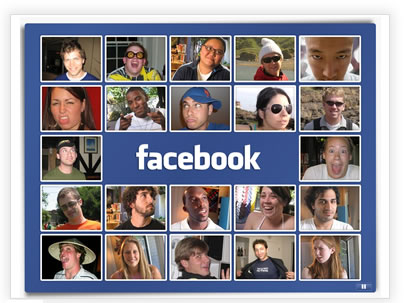
Step Three – Add photos from your folder, using the ‘Add New Photos’ button. You can find it in the top right scorner of this page. Fill out the details that pop up after you click this button to create a new album.
Step Four – Browse through your system to reach the folder where you have placed photos for adding. Select photos that you wish to add from the folder.
Step Five – As you add photos form your folder, add necessary comments. This gives a name and description to the photos that you bring into your Facebook album.
These simple steps will enable you to add photos to a new Facebook album. You can however, add photos to your existing Facebook album too. This can be done in just thee simple steps. Here is a look at what they are:
Step 1 – Go to the Photos link in the Application menu of your Facebook home page. You will go to the Photos page.
Step 2 – Click the ‘My Photos’ link in this page to see the albums that you already have. Click the album to which you want to add new photos. When you click this album, click the Edit Album option for adding new photos.
Step 3 – Click the ‘Add More Photos’ link to add photos. A pop up menu will ask you to browse your system to reach the desire folder for adding photos. Add captions to the photos as you add them. Click ‘Save’ in the end to save the new photos added to the album.
Just follow these steps to add new photos to a brand new album, else add photos to an existing album. As you can see the process of adding photos is pretty simple. Enjoy adding as many photos as you like to your Facebook website and share them with all your Facebook friends.