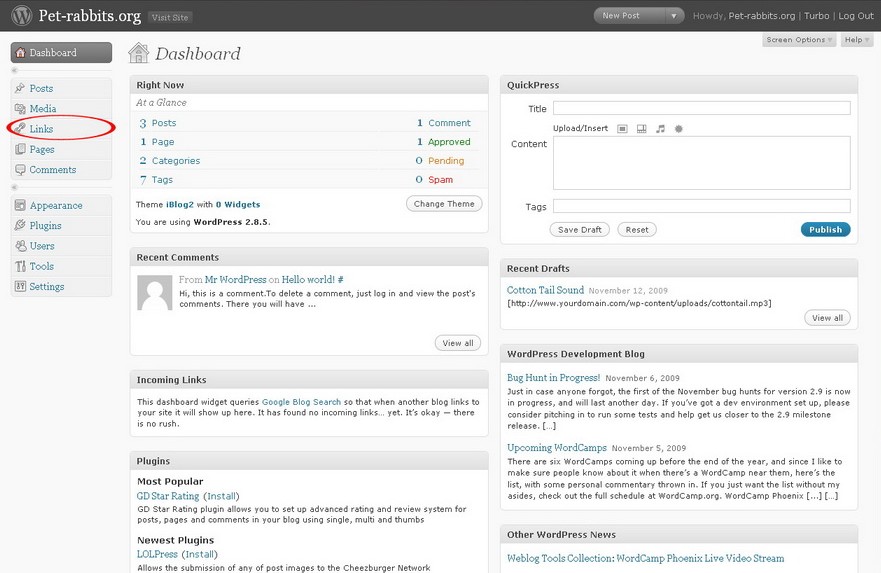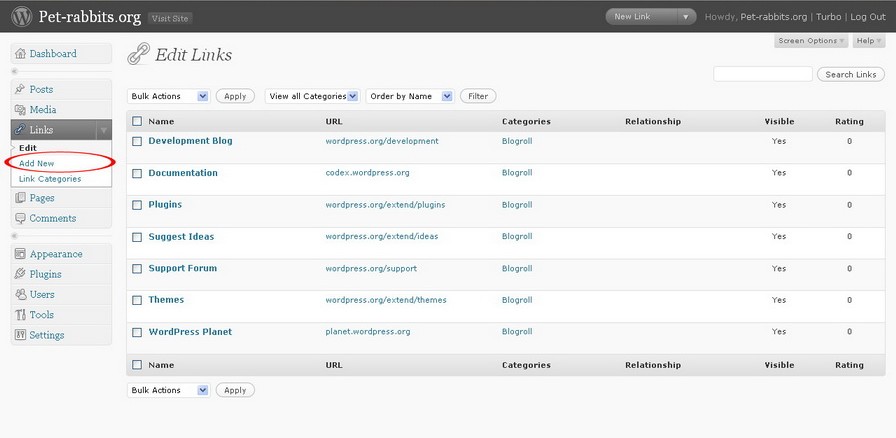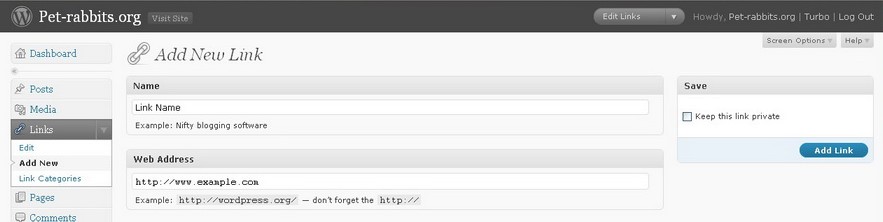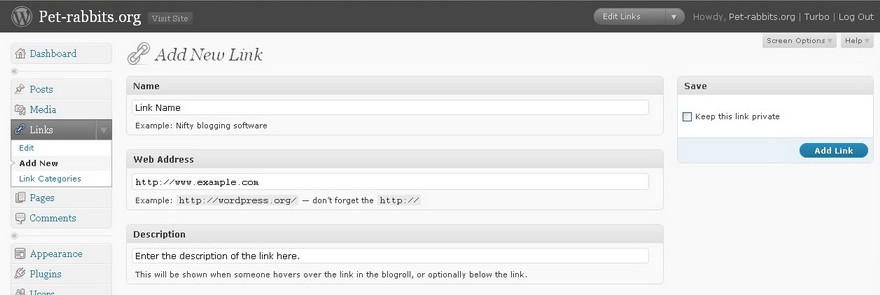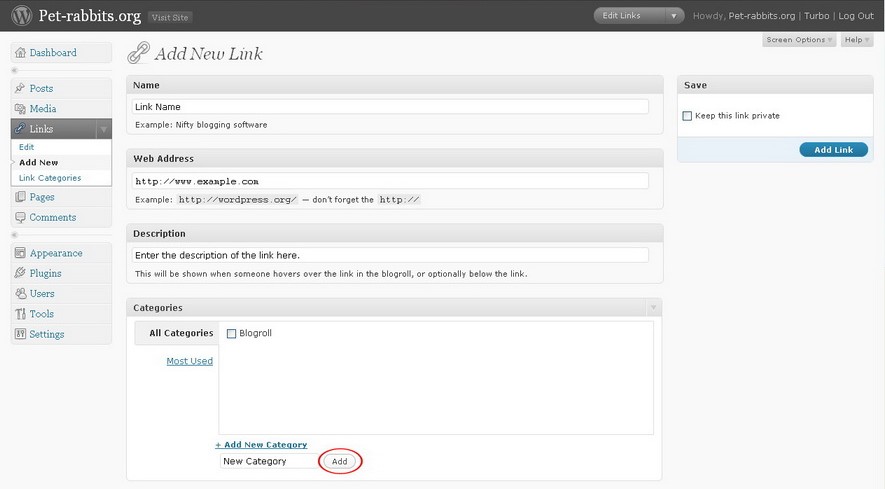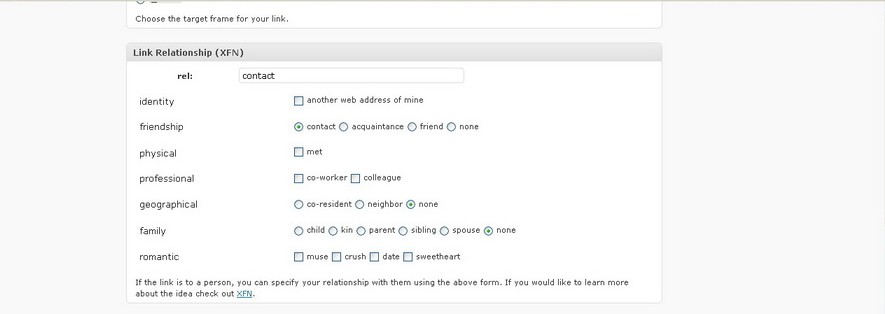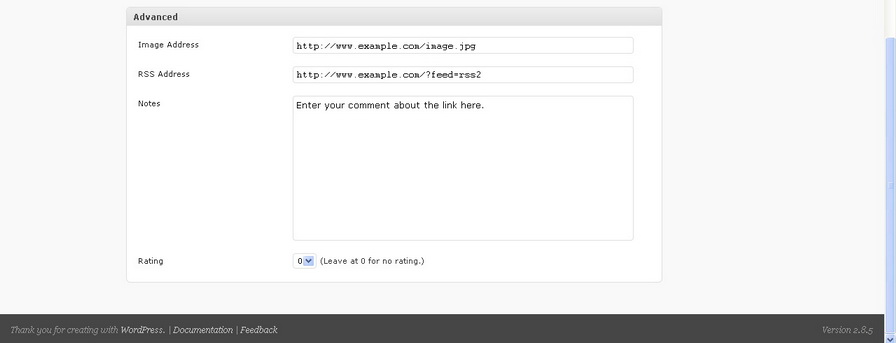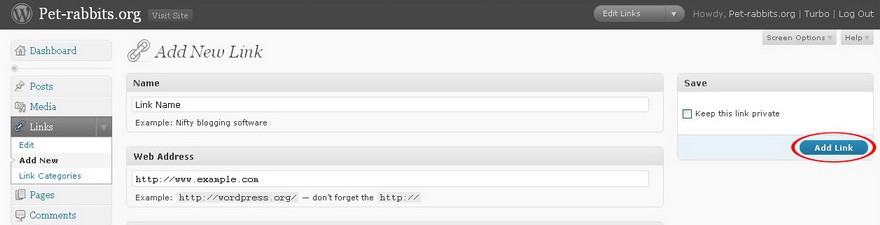If you have a content rich blog, and you want to add a link to reference all other blogs and websites that you love, then use the WordPress Add New Link ability to link to those websites so that your blog readers can also visit those sites.
If you want to add a new link to your blogroll, follow the instructions below:
Procedure:
- In the WordPress admin dashboard, click on Links.
- Click on Add New under the Links tab.
- Type in a name for the link in the Name textbox.
- Type in the URL for the link in the Web Address textbox.
- Type a description in the Description textbox. The description will be shown when a mouse cursor hovers over the link in the blogroll.
- Assign the link to a new category by clicking on Add New Category.
- Choose the target frame for your link including _blank, _top, and _none.
- Define the link relationship. For example, if the link is to a friend’s website, select friend.
- You can also assign an image address, and RSS address and give the link a rating from 0 – 9.
- When you are done, click on the Add Link button.
If you want to edit a link, click Edit. Then click on the name of the link you want to edit. After you have finish editing the link, click Update Link to save the changes you have made. To delete a link, click Edit. Check the link that you want to delete from your blog. Select delete from the drop down menu above and click Apply to delete the link.
If you want to add a link in a blog post, insert the code <a href=”http://www.example.com”>Example</a> to where you want the link to appear in your blog post in the HTML editor in the Add New Post page.