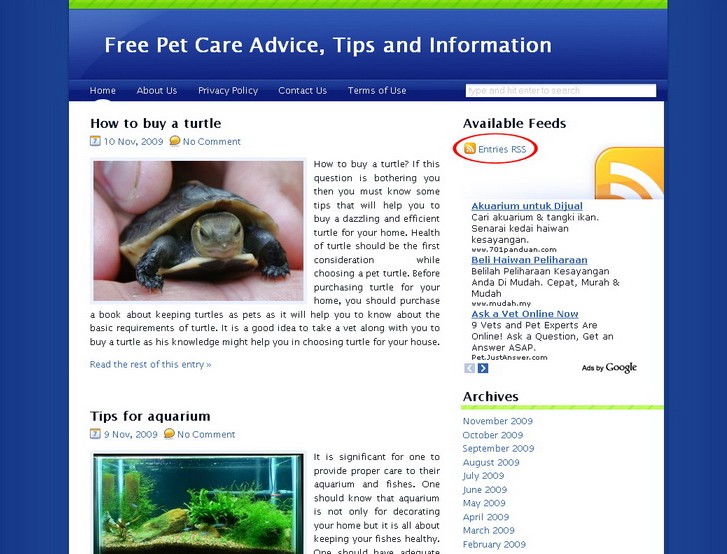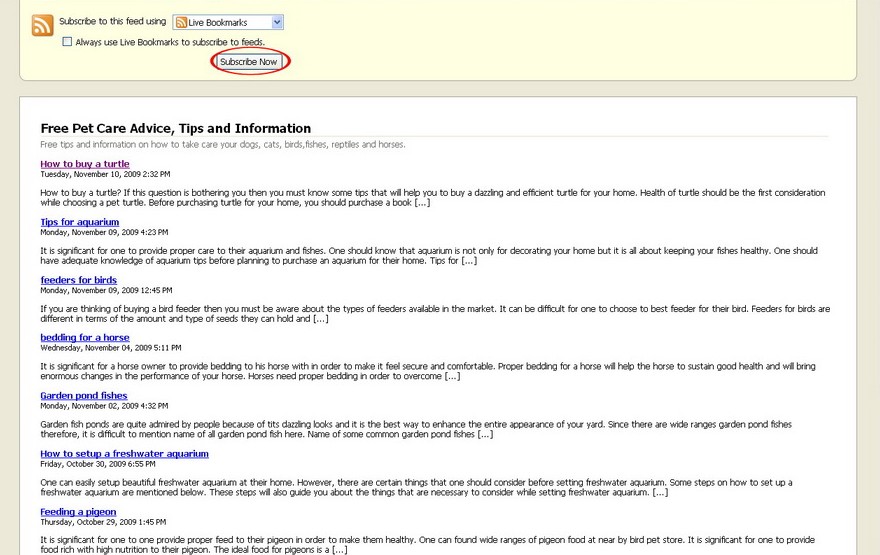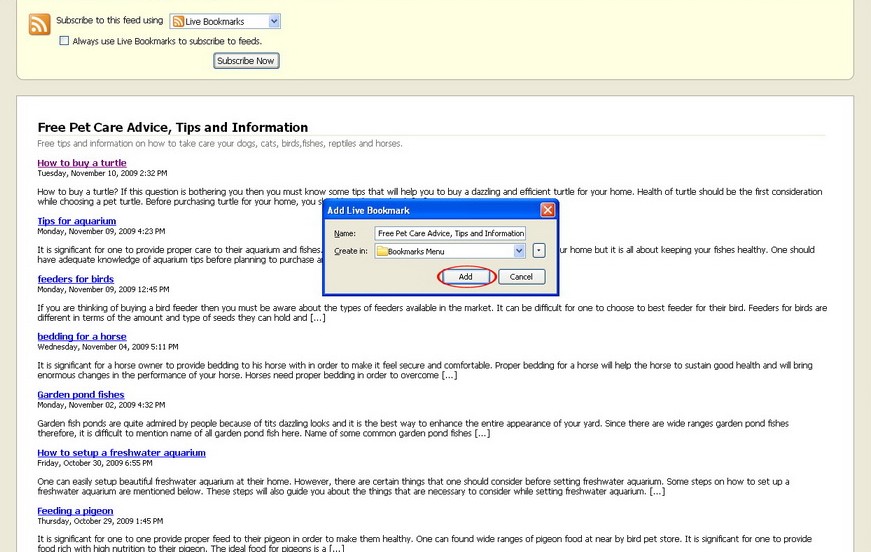RSS is an acronym for Really Simple Syndication. RSS is a brief summary of the content of a blog. RSS feeds alert you of the most recent publications you are interested. Subscribing to a RSS feeds is a simple task.
An RSS document contain headline, a summarized text, publishing dates and authorship and a link to your blog post. RSS benefits publish by allowing their content to be syndicated automatically.
In order to subscribe to RSS feed, you need a RSS feed reader (also known as a news aggregator).
There are two types of feed readers which stand alone clients or web based services that can be accessed in your web browser. Stand alone browsers allows you to browse the RSS feeds even when you don’t have internet connection. However, web based services required you to be connect to the internet in order to access your feeds. If you use web based RSS feed readers, you will have the ability to search the feeds. Users of Mozilla Firefox can also download plugin extension such as Sage and Lektora to read RSS feeds in the browser.
Web browsers such as Firefox, Opera and Sage will regularly check for feeds when you visit a website. An RSS feed icon will display in the URL bar which you can click on to subscribe to the RSS feeds.
Some of the popular RSS readers include Bloglines, NetNews Wire, Google RSS reader, Firefox Live Bookmarks, iPodder, My Yahoo, Pluck, SharpReader, iPodderX, Thunderbird, Safari RSS, LiveJournal, Apple CFNetwork Generic Client, RSS Bandit, Opera RSS Reader, and Sage.
Subscribing to RSS feeds can deliver targeted information to you in a timely manner. RSS feeds are regularly updated information from websites and blogs.
Alternatively, if you want the blog to email you each time the blog is updated, you can subscribe via email provided the blog have the options to let you do.
To subscribe to the RSS feeds of a WordPress blog, follow the instructions below.
- Locate the RSS feed of the blog you wish to subscribe. Variations to look for when subscribing to RSS feeds are the standard RSS logo, subscribe widgets, feed burner counter, Comments RSS, Subscribe, Posts to Atom and links to RSS entries.
- Click Subscribe Now.
- If you are using Mozilla Firefox browser, the Add Live Bookmarks will pop up on your screen. Click Add. If you are using other RSS readers, copy the URL of the blog’s RSS page and paste it into the subscription box to add a subscription to the RSS reader.
- Next click on Bookmarks on your web browser’s menu. You will see the RSS feeds of the blog that you have subscribed appear in the drop down menu.
The RSS reader checks the subscribed RSS regularly for updates and provide a friendly interface for the users to monitor the feeds. Whenever the blog is updated and new content is added to the blog, the feed will be updated and you will be able to view the updated content in the RSS reader.