Microsoft offers an array of different programs that can be used to help simplify daily school and professional needs. Powerpoint is a program that assists the user in making presentations. It combines text, graphics and even video animation in a professional, easy to view and read package. Your next presentation could mean the difference between landing that project or not. Image is everything.
PowerPoint can make the task a little easier by streamlining it for you. Your audiences are sure to be amazed at the final results. Here is how you can use PowerPoint to present your next important presentation. Read on for more information.
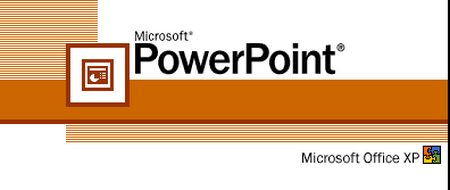 Necessary Items:
Necessary Items:
- Computer
- Pictures
- Microsoft PowerPoint
Instructions:
Step 1
Power on your computer. Go to your computer menu and choose Microsoft Powerpoint. Your options will begin with choosing a slide. The slide will have a space to key in a title and also a subtitle. Input the appropriate information.
Step 2
Key in a sample title in the right section and then the subtitle section. This is the premiere part of your new Powerpoint presentation.
Step 3
You will see the place where you can input title and content into the presentation itself. For example, use “Purchase a Cat” in this part. Key in “Breed” and “Size” in the “Content” portion. When each item is placed in content tab, press Enter key. Now, all items will be bulleted for emphasis.
Step 4
Now, create and put in a new slide in Powerpoint. Use the title and content template. Under the title section input the appropriate information. Now, move on to the content part and choose the insert option. Select clip art and choose any picture you want to place into your presentation.
Step 5
Put another slide into the presentation using the comparison layout. Input the title and size into the slide. You can them compare the two images depending on the information you key into these two spaces.
Step 6
Use the function keys to help. Push F5 key to look at the PowerPoint presentations. Look at the slide show and use the arrow keys to select the next frame or slide.
Suggestions
- PowerPoint has a variety of pre made styles that you can use for just about anything. You can customize the background colors used in your presentation very quickly.
- All you have to do is right click inside your slide to alter the colors. The pictures and texts that move are made with an animation feature. You can use these pre made styles for school or business projects and presentations. They are sure to win the favor of the audience with its clean and professional appeal.