The file transfer protocol (FTP) is a standard internet protocol. It is the easiest way to transfer files between computers through the internet. Such as HTTP that is used to transfers the web pages and its connected files, and SMTP that is used to transfer e-mail. FTP is one of the application protocols which use the protocol of Internet’s TCP/IP. Commonly, FTP is used to transfer files of web page from the creator to computer which behaves as server on the internet for everyone. It is also used to download files and other programs from other servers to your computer.
As a user, anyone can use FTP along with a simple interface of command line or with the commercial program that provides an interface for graphical user. With the FTP requests the web browser can download programs by selecting from web page. With help of File Transfer Protocol you can also able to update the server files. You just require to logon to the FTP server. Although, by using anonymous FTP files that are publicly are accessed easily. If you want to move some files across cyberspace, then old e- mail isn’t just going to cut in more cases due to the blocking of recipient’s inbox or receiving filtered out spam altogether so to done this job perfectly file transfer protocol is needed.
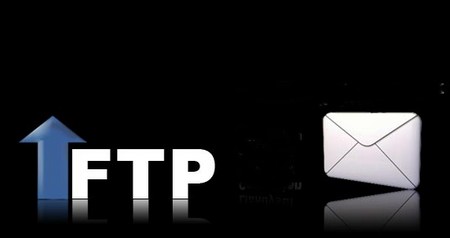
Instructions:
- At first you need an FTP client. This is nothing but the software that is actually used to transfer from the computer to the remote system. Some other free FTP programs are available that includes WS-FTP, smartFT and FileZilla. Most of them free for using it for non-commercial purposes. You can search them at the download.com or elsewhere. If the remote system needs a Safe FTP login, you ensure that your client maintains it.
- On your system launch the FTP client. The hard drive consisting of folders are displayed on one side.
- Place the menu option which makes you to made connection with the remote system. Usually it is under the “file: connect” or similar thing. Once you got the connect dialog, enter the login, password, remote address and port. You can also have the choice to login anonymously, but it is not allowed in all sites.
- After connected, one side of window consists of remote host file structure. Skip to the folder of remote which you need to upload to.
- On the next side of window displays the local files, skip to the files or folder on the hard drive which you need to upload. The files, which you need to upload, highlight it.
- To start the transfer, place and press the “upload” button. You should have the ability to observe the progress somewhere close to the end of the window program. When transfer is finished it displays it is complete.
Warnings:
- After inactivity, Most of the FTP clients are made to disconnect the computer from remote host for only a few minutes.