The more and more applications are added, the more and more our iPhone gets upgraded. Now we can check our mail in an iPhone by synchronizing it with exchange server. We can also look into personal calendar and check our list of contacts in our iPhone. In case we are expecting any important mail and we are at the reach of the computer we can use our iPhone then with this exchange of account done in it.
- Whenever we are doing any changes in the iPhone we have to do it in by going to the settings. On our iPhone we have to log on to the main screen by tapping the button on the lower part of our phone. We can find the entire applications in the home screen. In that home screen we have to find the settings applications. The icon for settings applications will have an image displaying gears on it. We have to select the icon by highlighting it.
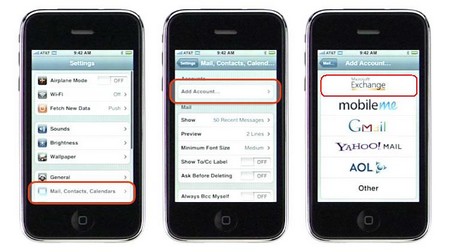
- The next step is selecting the mail, calendar and contact option. After tapping the settings application we can find the various options which allow us to change our iPhone to our wish. We have to look for the option stating “Mail, Contacts, and Calendar”. We can find this at the lower side of the options list. We have to select it after highlighting it. After this we can view the “accounts” displaced on our iPhone. We have to look at the screen top and choose the option stating “add account”.
- On the next step after selecting the option which says “add account” we can find mobile exchange options. We have to select it after highlighting it. We will find an interface where we have to add the information about our exchange account. We have to type our email address in the field which denotes as email. We have to type in our username in the field saying username and we have to type our password where the field says password. There would be a field saying description where we can either add a description or avoid it. This field is used for persons who have more than one field. When all the details are given we have to tap on the button saying next.
- After tapping the next button in the previous step, the iPhone tries to get a connection from the server which we have specified. In case there occurs a connection failure, we can find another page opening asking for server information. We must provide the name of the server. After doing so we have to tap the next button again and we can find that we can connect to the required field.
Since the iPhone is portable device we can carry it anywhere and by the above usage we can remain connected where ever we are.
Further Readings: