Thumbnails are pictures which are smaller in size and used in organizing and recognizing certain images, just like the function of a normal text index used for words. In this period of modern technology, thumbnails are normally used for image organizing programs, visual search engines, digital images as well as desktop environments and modern operating systems like Mac OS X, Microsoft Windows, GNOME and KDE.
Compared to a regular icon, a thumbnail of a document can be more helpful since users would know precisely the file they are selecting because some of the texts on the page can be seen already. Using the regular Microsoft functionality which are readily available in most personal computers, thumbnails can be created for documents and webpages easily. There is no need to download any software anymore.
Read on to learn the easy steps that will guide you in creating simple thumbnails of a document or webpage. The given details below will work well for most applications.
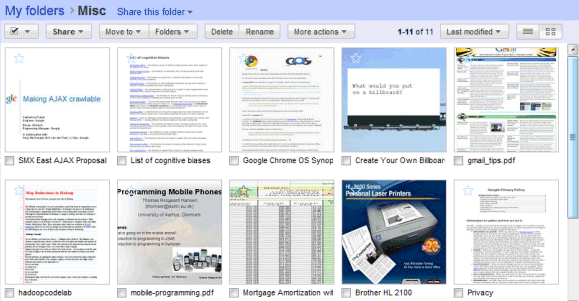
How to Make a Thumbnail of a Document
- Choose the webpage or document that you are planning to make a thumbnail of and open the particular item. To be sure that you get the thumbnail of the right document and not the other programs that you are running in the background, open it to full screen view.
- Push the “Print Screen” button on the keyboard in order to make a screen shot of the document on your computer’s screen. You can find the “Print Screen” button in line with “Insert” or “Scroll Lock” near the number pad.
- Open the program for Microsoft Paint and be sure that you have opened a new document.
- In order to paste the screen shot into the Microsoft Paint page, just simply press Ctrl-V. The webpage or document would then come into view. In order to lock the screen shot image into place, you may need to push on one of the buttons on the toolbar.
- Reduce the size of the image in Paint. Just push “Image” then Ctrl-W or “Sketch/Skew” to resize. You can bring the image to the size you want. Just keep the horizontal and vertical fractions in proportion if you want the thumbnail of the webpage or document to look proportional.
- If the thumbnail does not appear right, simply click undo and go over step 5. If the thumbnail is too big, then you can’t really call it a thumbnail. And if the thumbnail is very small, reading the image will be impossible. Just start with 10% for both horizontal and vertical percentages then work from that point.
- Once you are contented with the outcome, you can save the thumbnail as a jpeg (*.jpg).