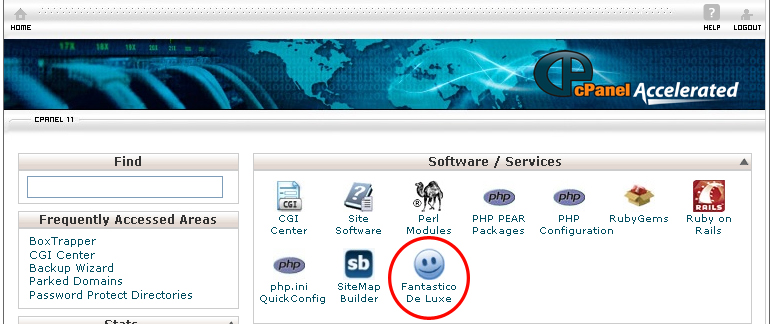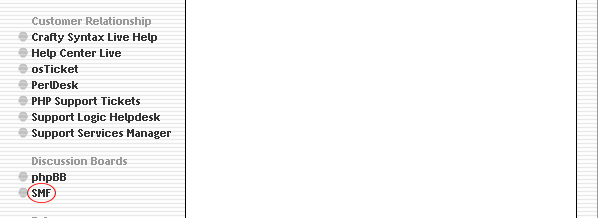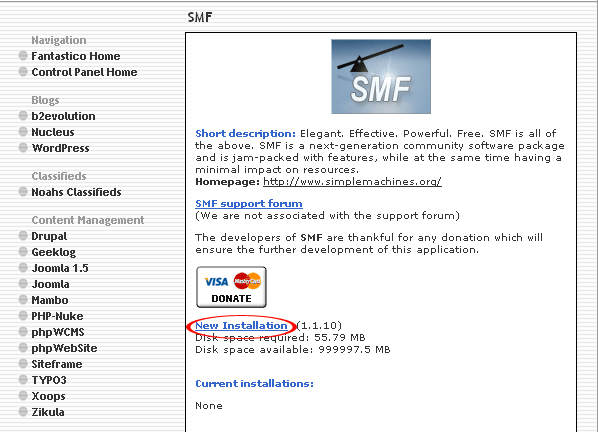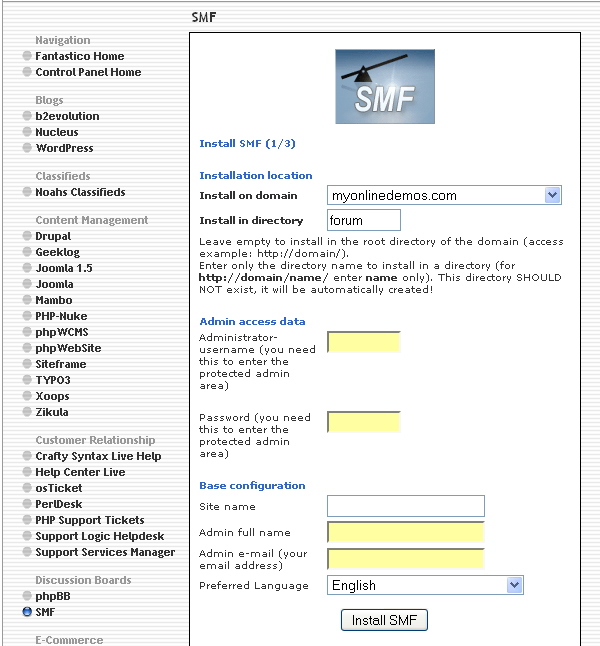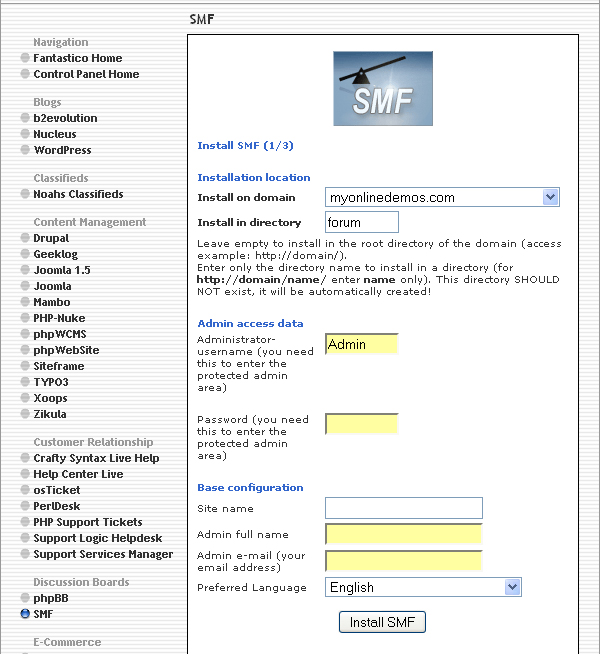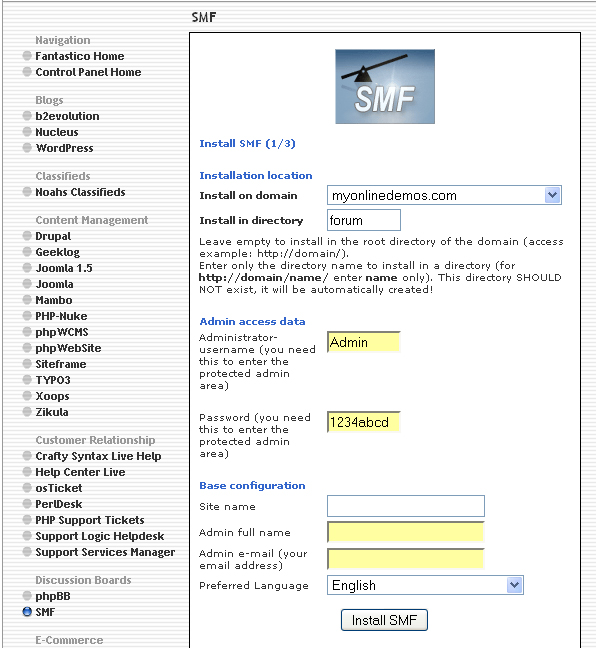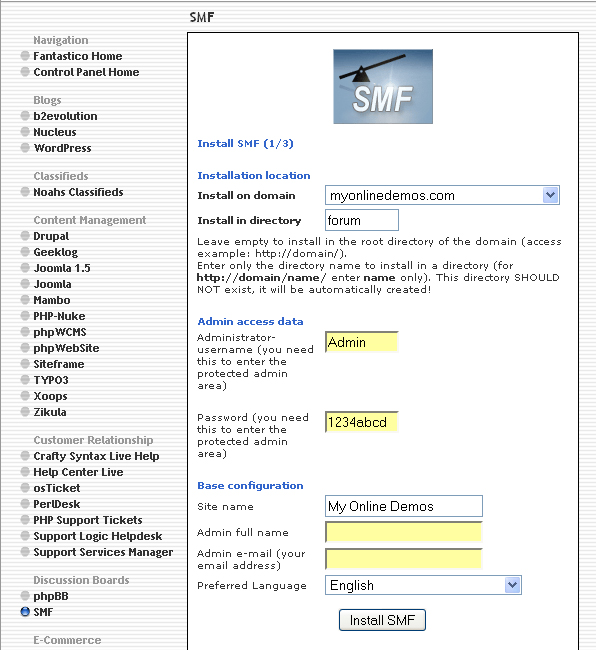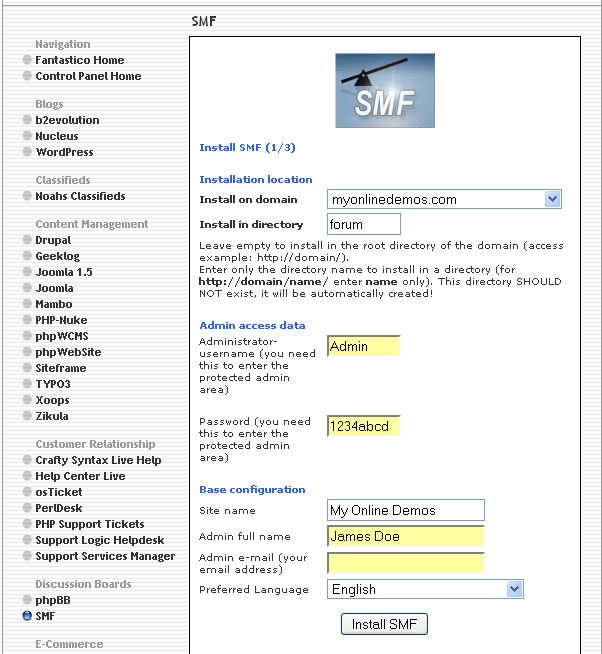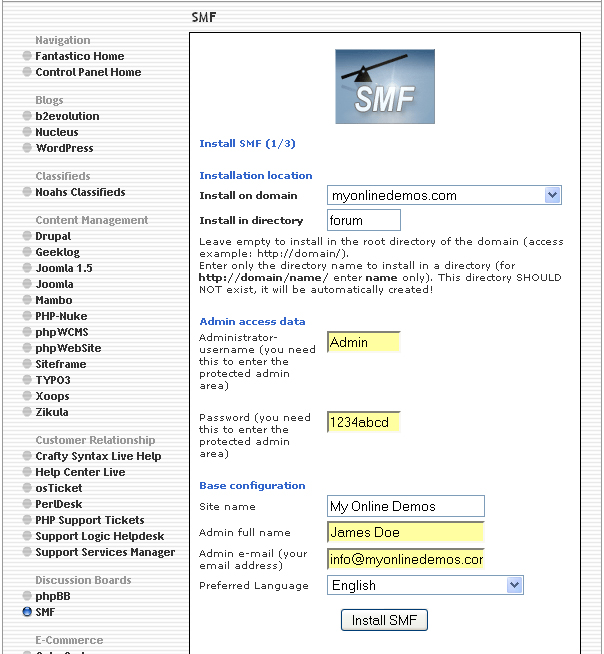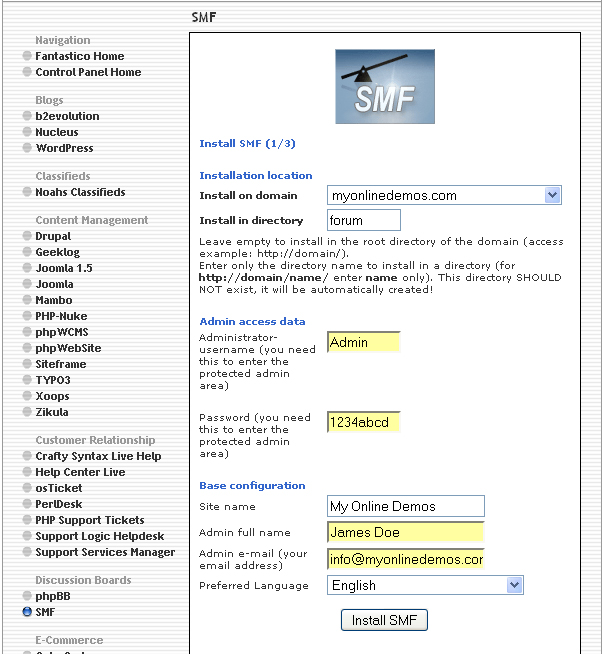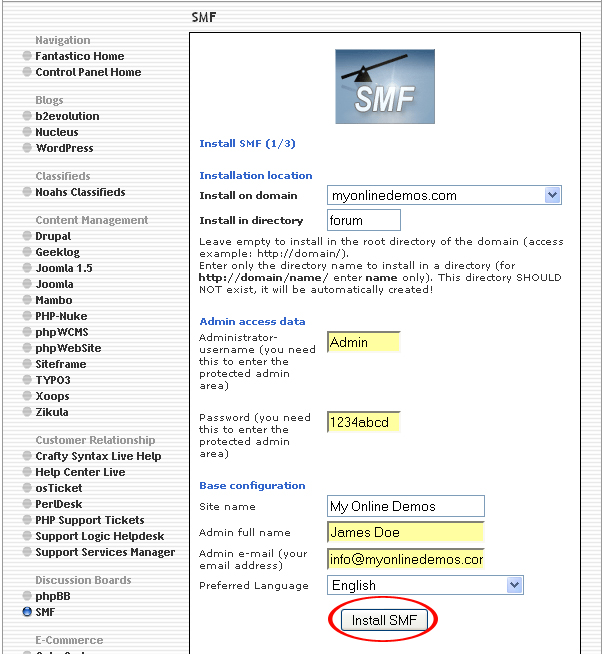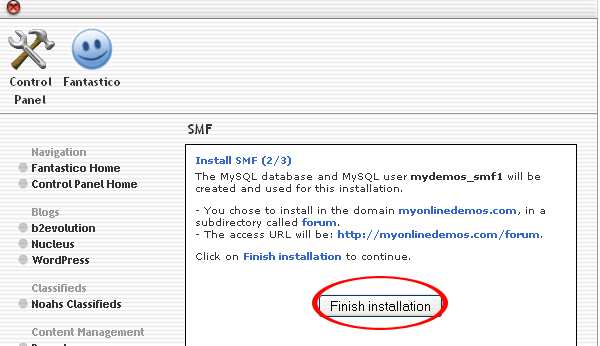SMF is a free open source forum application. SMF is an acronym for Simple Machines Forum. It is based on the PHP scripting language and utilizes MySQL database. The developer of SMF is The SMF Team. It is licensed under Simple Machines License.
SMF was initially developed to replace the forum software YaBB SE. When YaBB SE becomes very popular, it starts to have bugs and cannot function properly due to the error Perl based ancestor software YaBB. The first beta of SMF 1.0 Beta 1 was first released on the 29th September 2003. It has all the features that you need for an internet forum.
SMF has a comprehensive template system that allows you to customize the look and feel of the SMF forum. It can support multiple languages at one. Administrators can track the new and old threads. It has optimal performance and user friendly navigation. It can support multi media out including RSS, XHTML, etc.
Members can search the topics in the entire forum through a search feature on the forum. Members can also search within their personal messages,
Administrator can set the time for inactive period and required members to login again. In addition, you can also prevent a member from accessing his/her account through a certain numbers of fail login attempts.
The forum settings in SMF include displaying the page creation time, word censoring, putting a board into maintenance mode. You can also group the boards into collapsible categories or set the categories as non collapsible. Administrator can assign moderators to a specific board and also grant privilege to certain member groups to access a board.
If you want to install SMF through cPanel, follow the instructions below:
Procedure:
- On the homepage of your cPanel, click on the Fantastico icon. This will take you to the home page of Fantastico.
- Click on SMF in the Discussion Board section on the left Navigation bar.
- Click on New Installation.
- Select the domain on which you want to install SMF from the Install on domain drop down menu.
- If you want to install SMF in the root directory of the domain, leave the Install in directory text box empty. If you want to install SMF in a directory, enter the directory name. This directory should not be existed. It will be automatically created.
- Enter a username in the Administrator-username text box. You need this to enter the SMF administration area.
- Enter a password in the Password text box. You need this to enter the SMF administration area.
- Enter the name of your website in Site name text box.
- Enter your full name in the Admin full name text box.
- Enter your email address in the Admin e-mail text box.
- Select your preferred language from the Preferred Language drop down menu.
- When you are done, click the Install SMF button.
- Click the Finish Installation button.
- SMF is now successfully installed.
If you follow the instructions above, you will be able to install SMF on your site through Fantastico in Cpanel.