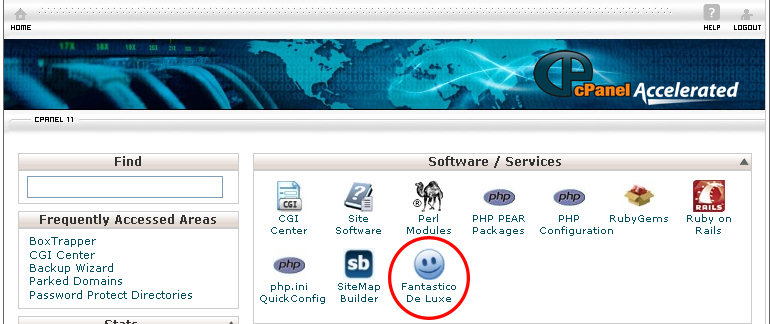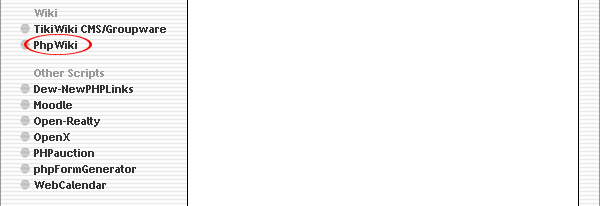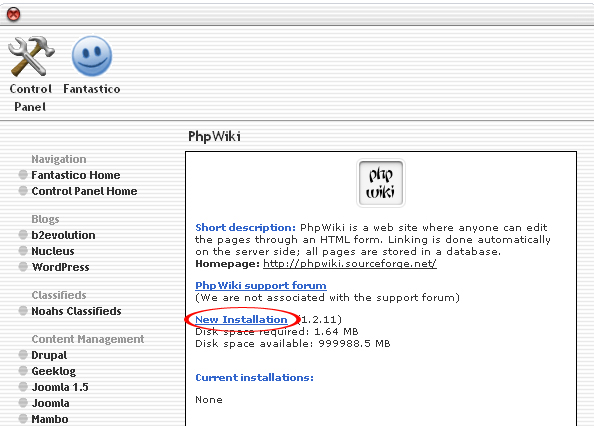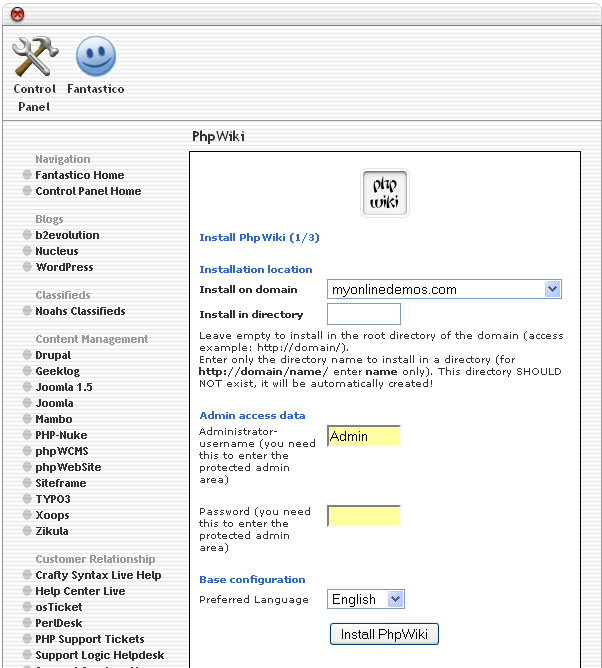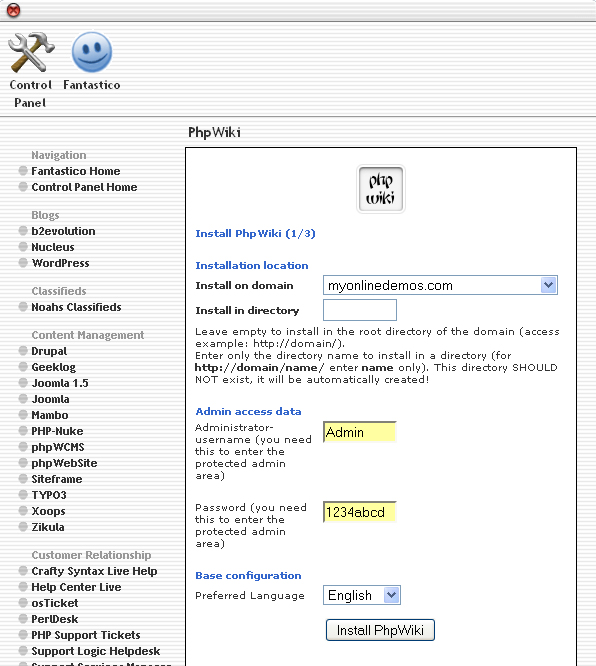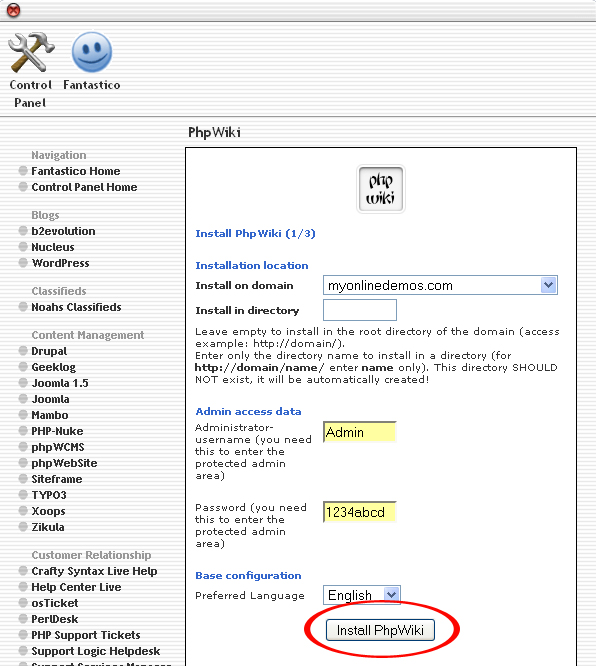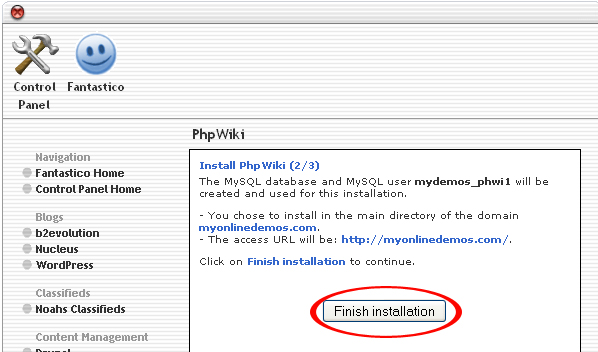PhpWiki is an online wiki software application that allow you to edit and format paper books for publication. It is similar to WikiWikiWeb was written in PHP code. PhpWiki was initially invented by Steve Wainstead during the December of 1999. The first version of PhpWiki PHP 3.x was written in PHP and ran on DBM files. In 2000, Arno Hollosi contributed a second database so that PHPWiki can now run in MySQL database. Since that time, many other features has been added to PHPWiki including a templating system.
In order to add a new page, you must capitalize the first letter of all the words in the title of the page and end it with the ? symbol. PhpWiki will automatically convert it to a hyperlink. After you have do that, click on the ? symbol. You will be take to the edit page for the article. There is a large text box where you can type the article inside. If you want to make a word italic, put ” at the end of the word. If you want to make a word bold, put ”’ at the end of the word. If you want to make a word italic and bold, put ””’ at the end of the word. To make a small heading, put ! at the start of a line. To make a medium heading, put !! at the start of a line. To make a large heading, put !!! at the start of the line. For more fortmatting rules, refers to the text formatting guide at the bottom of the edit page.
If you don’t want PhpWiki to archive the old version, tick the “This is a minor change, don’t archive old version” checkbox. If you cannot type tabs and want to convert all the spaces to tabs, tick the “I can’t type tabs. Please ConvertSpacesToTabes for me when I save” checkbox. When you are done, click on the Save button on top.
If you want to install PhpWiki through cPanel, follow the instructions below:
Procedure:
1. On the homepage of your cPanel, click on the Fantastico icon. This will take you to the home page of Fantastico.
2. Click on PhpWiki in the Wiki section on the left Navigation bar.
3. Click on New Installation.
4. Select the domain from the drop down menu.
5. Enter the name of the directory where you want to install PhpWiki in the Install in directory textbox. If you want to install it on the homepage, leave the textbox empty.
6. Enter the username in the Administrator username textbox.
7. Enter the password in the Password text box.
8. When you are done, click the Install PhpWiki button.
9. Click the Finish Installation button.
10. PhpWiki is now successfully installed.
By following the guide above, you will be able to install PhpWiki on your website.