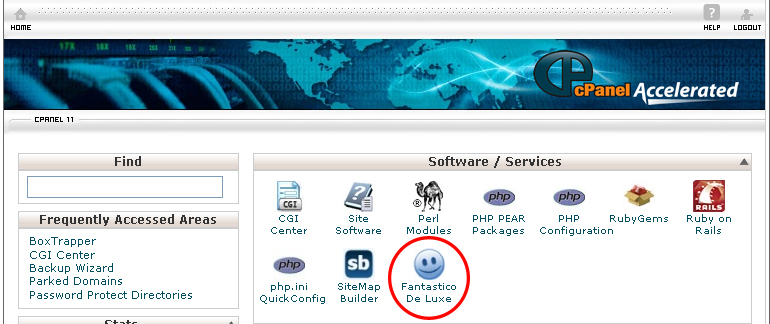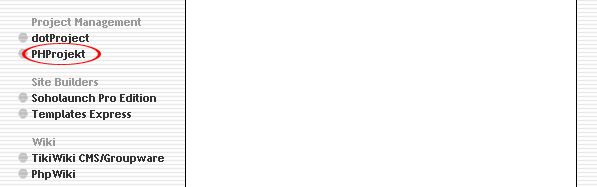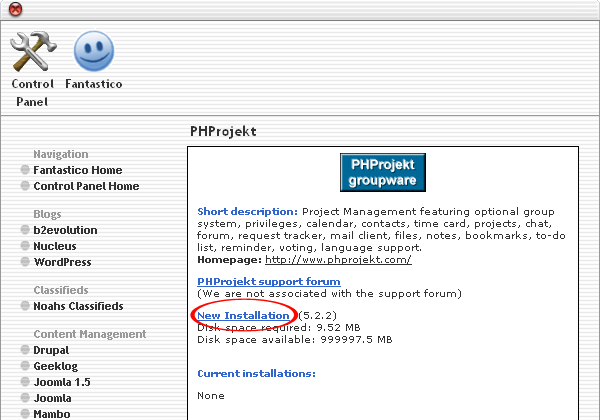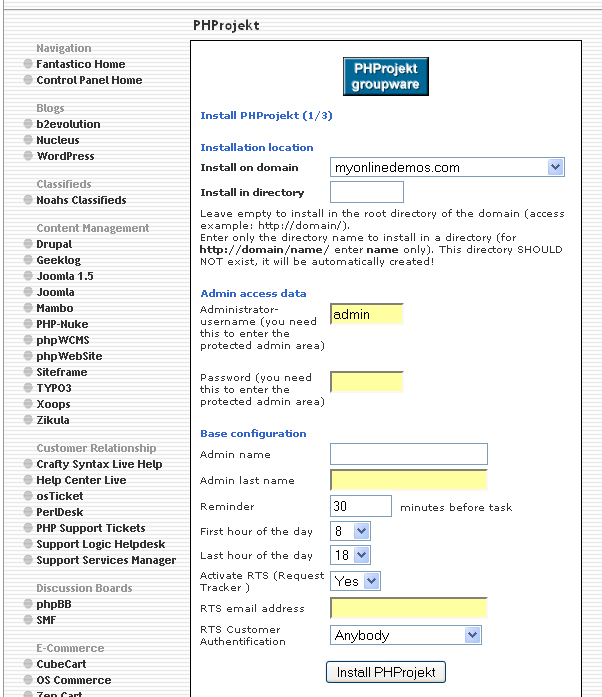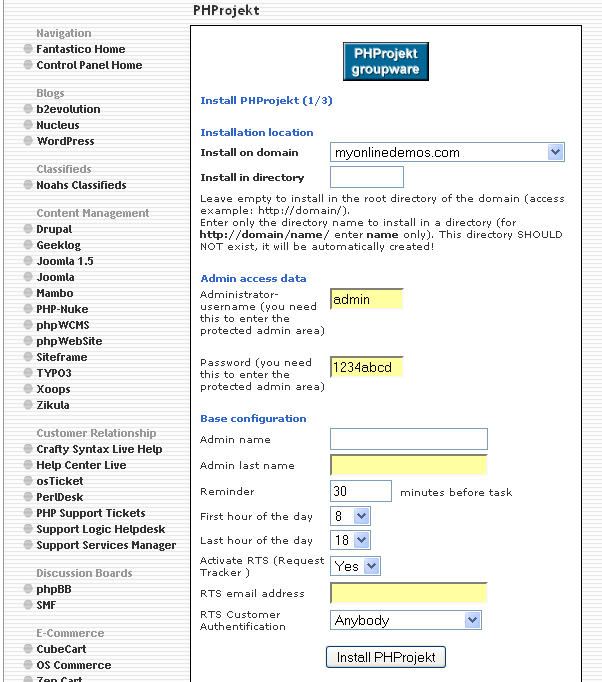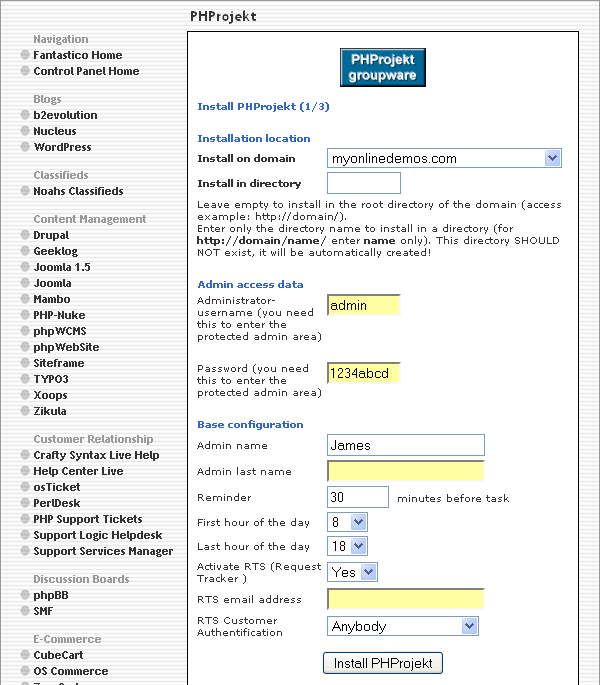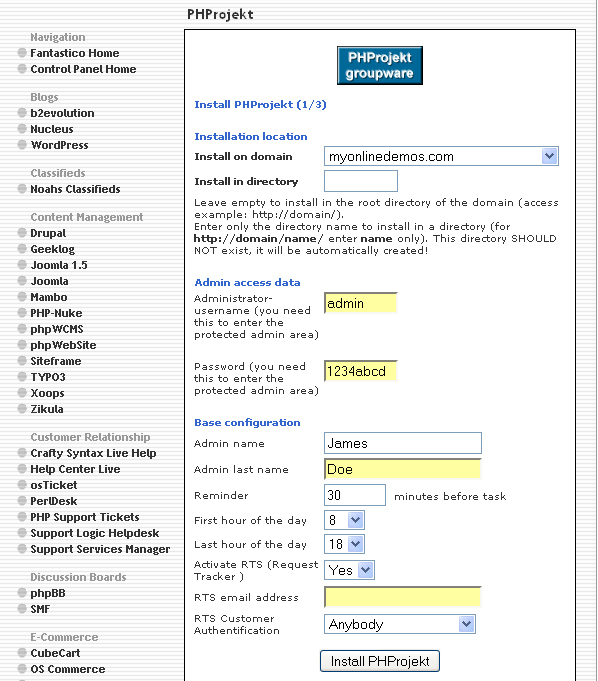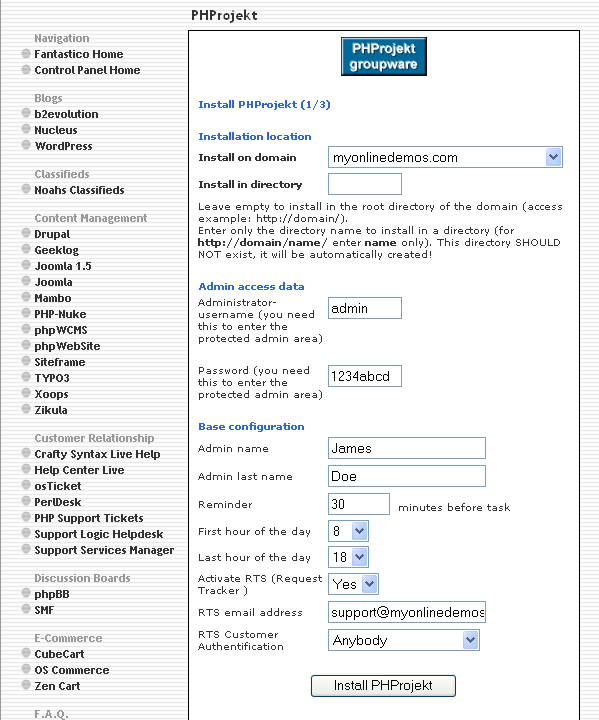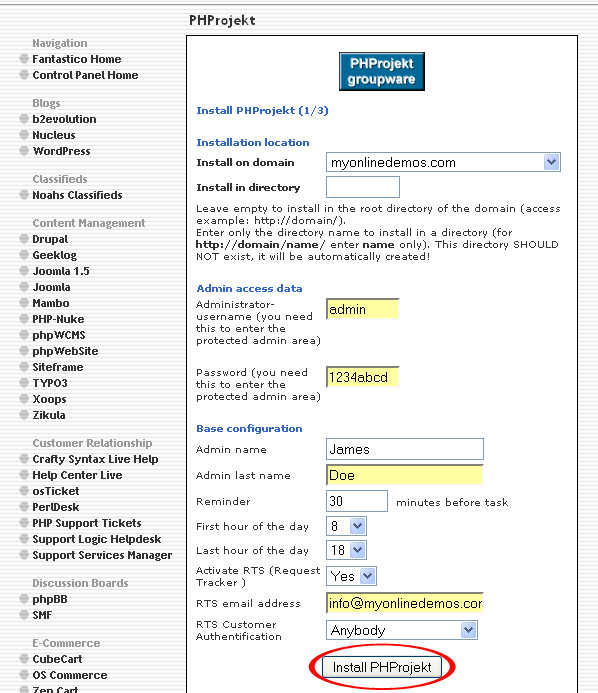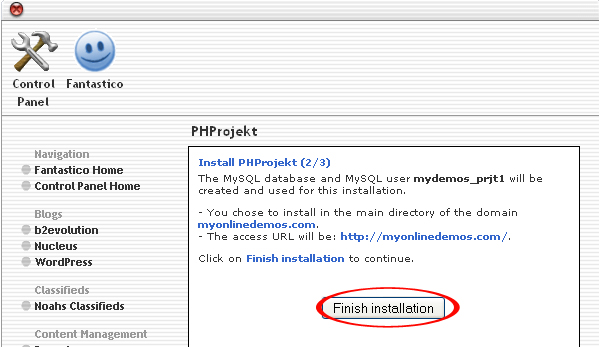PHProjekt is a web based application to manage group activities. PHProjekt allows you to share information with many people on the internet. It can also be used to plan all types of projects. PHProjekt can only be used on the internet or intranet. With PHProjekt, administrators will be able to use WYSIWG to create a new module. Administrator can manage the users, groups and their roles in the administration panel. The administration features include restricting the access of groupadmin to a specific group, add a new category in the help desk, check for broken links and the option to delete them, deleting out dated articles in the forum, saving the chat history and deleting old chat datas.
PHProjekt has a survey feature where you can put a survey for various group members. The survey can be developed in the surveyeditor. Each survey can only has up to three optional answers, and option to vote or not vote.
PHProjekt forum will display the articles in treestructure. The article thread that receive a new respond will appear on the top. Each thread allows its user to set optional notification on new comments. Users can also select the timezone of their country.
The todo-list allows you to write a memo on an entry. The chat feature allows you to show who is online on the website.
If you want to install PHprojekt through cPanel, follow the instructions below:
Procedure:
- On the homepage of your cPanel, click on the Fantastico icon. This will take you to the home page of Fantastico.
- Click on PHprojekt in the Project Management section on the left Navigation bar.
- Click on New Installation.
- Select the domain on which you want to install PHprojekt from the Install on domain drop down menu.
- If you want to install PHprojekt in the root directory of the domain, leave the Install in directory text box empty. If you want to install PHprojekt in a directory, enter the directory name. This directory should not be existed. It will be automatically created.
- Enter a username in the Administrator-username text box. You need this to enter the PHprojekt administration area.
- Enter a password in the Password text box. You need this to enter the PHprojekt administration area.
- Enter your name in the Admin name text box.
- Enter your last name in the Admin last name text box.
- Enter a RTS email address in the RTS email address text box.
- Select the RTS Customer Authentication from the drop down menu.
- When you are done, click the Install PHprojekt button.
- Click the Finish Installation button.
- PHProjekt is now successfully installed.
By following the guidelines above, you will be able to install PHProjekt on your website through Fantastico in Cpanel.