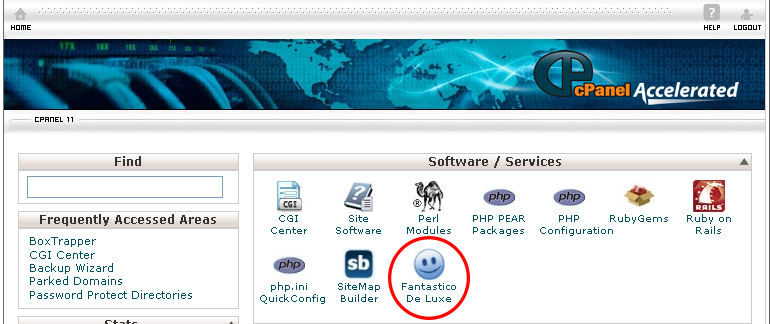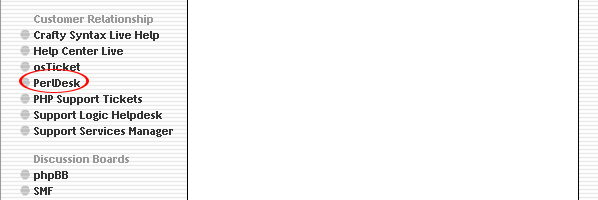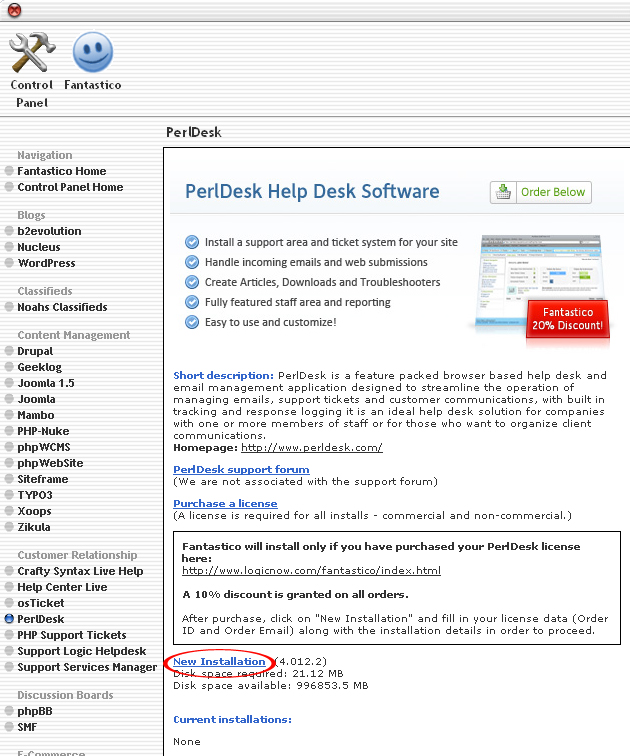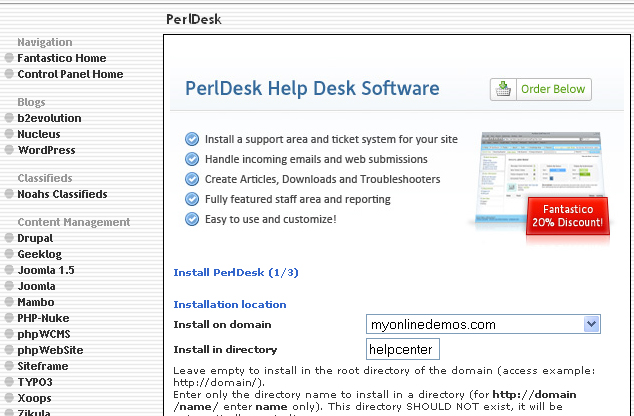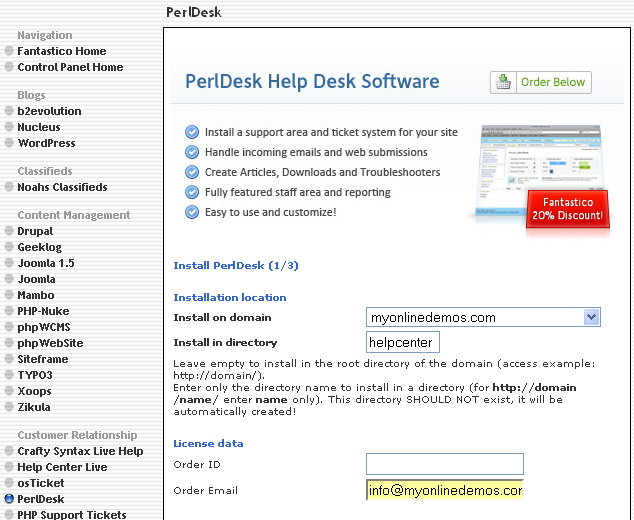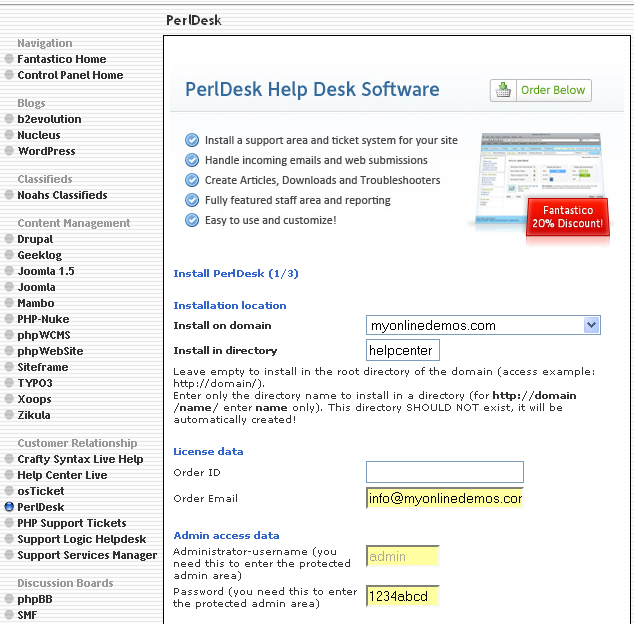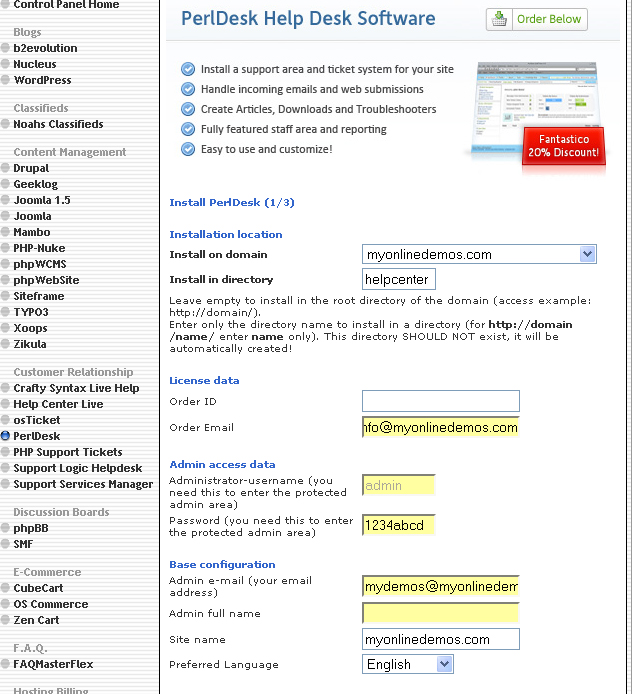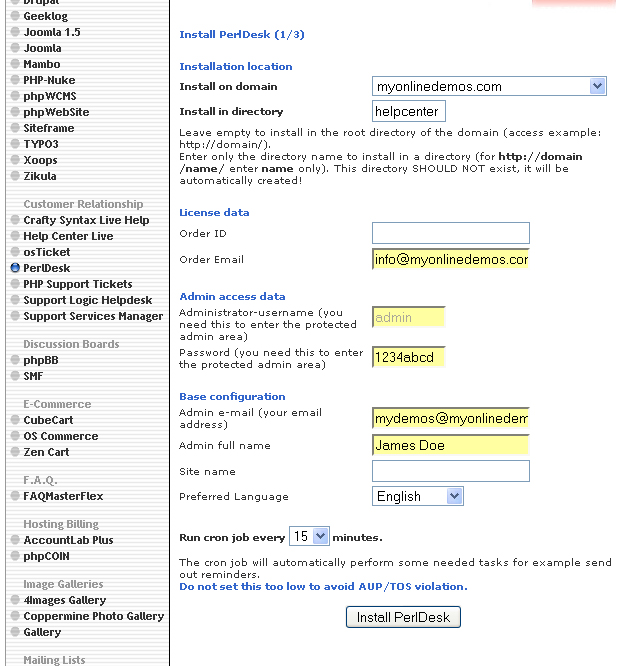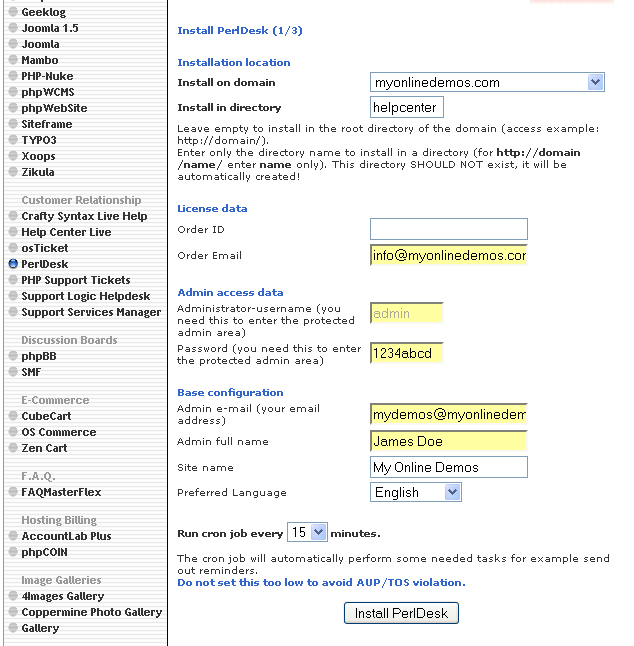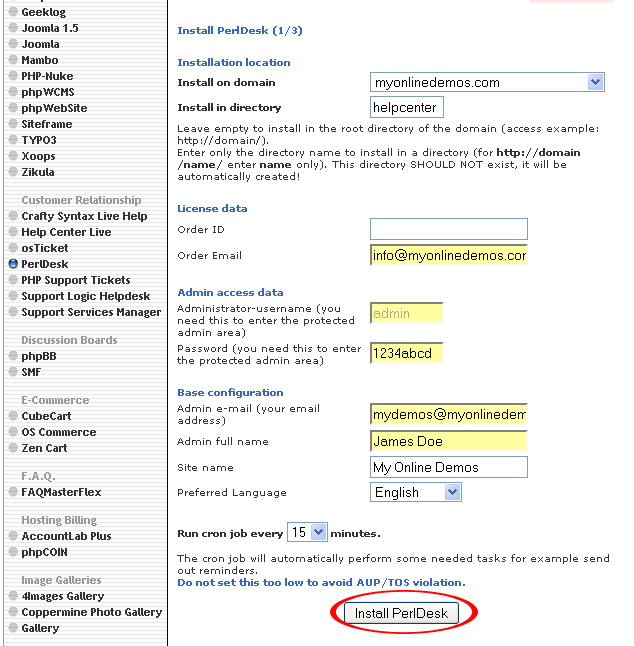PerlDesk is a live help software designed to help companies deliver a great customer service.
PerlDesk allows users to customize the customer facing portal through a variety of templates. Templates are used to help you quickly and easily create help articles, and FAQs. The SmartAnswer Tool will attempt to offer the customer possible solution through your help files before guiding him to submit a ticket. The submission form can be a web based form or email submission form. Administrators can limit the users to view and submit ticket only. PerlDesk has a user friendly navigation that allows customers to find the answers they want easily. Customers can also login to their accounts to view the status of their tickets to respond to the requests. Customers can also choose to receive a notification through email once their ticket has been responded to ensure good customer service. The live chat is only available in the Enterprise License.
PerlDesk offers optimal performance and can route the web requests to the specific departments quickly to ensure faster response. The operators can also track the tickets to make sure all the tickets are followed up and resolved.
PerkDesk maintains a knowledgebase that contain documentation on usage and troubleshooting.
If you want to install PerlDesk through cPanel, follow the instructions below:
Procedure:
- On the homepage of your cPanel, click on the Fantastico icon. This will take you to the home page of Fantastico.
- Click on PerlDesk in the Customer Relationship section on the left Navigation bar.
- Click on New Installation.
- Select the domain on which you want to install PerlDesk from the Install on domain drop down menu.
- If you want to install PerlDesk in the root directory of the domain, leave the Install in directory text box empty. If you want to install PerlDesk in a directory, enter the directory name. This directory should not be existed. It will be automatically created.
- Enter your Order ID in the Order ID text box.
- Enter your Order Email in the Order Email text box.
- Enter a username in the Administrator-username text box. You need this to enter the PerlDesk administration area.
- Enter a password in the Password text box. You need this to enter the PerlDesk administration area.
- Enter your email address in the Admin e-mail text box.
- Enter your full name in the Admin full name text box.
- Enter the name of your website in the Site name text box.
- Select your preferred language from the Preferred Language drop down menu.
- When you are done, click the Install PerlDesk button.
- Click the Finish Installation button.
- PerlDesk is now successfully installed.
If you follow the guidelines above, you will be able to install PerlDesk on your site through Fantastico in Cpanel.