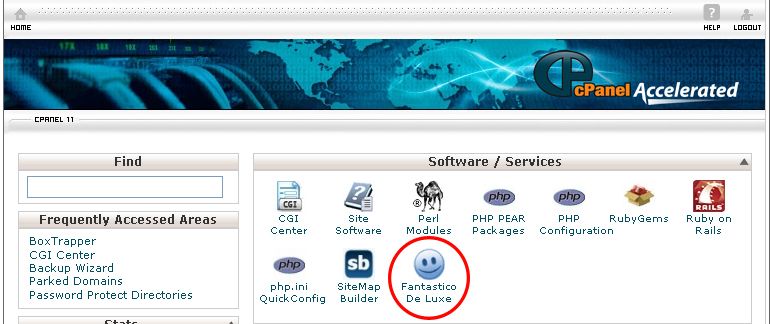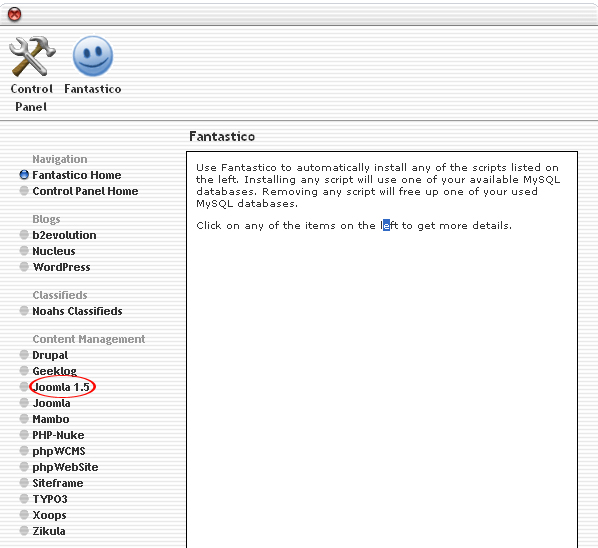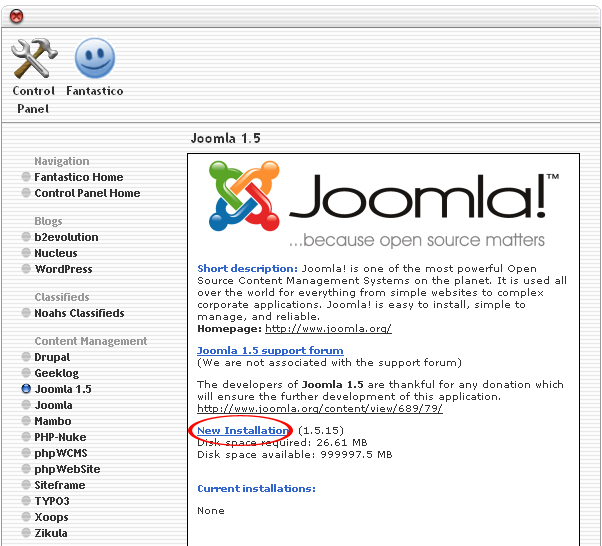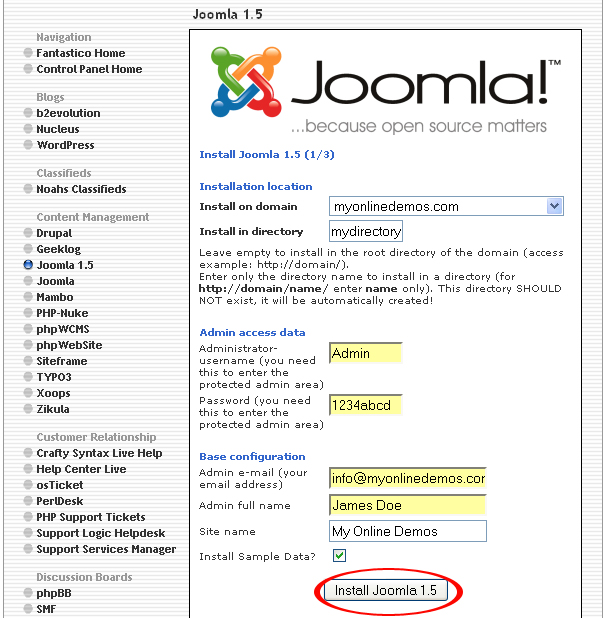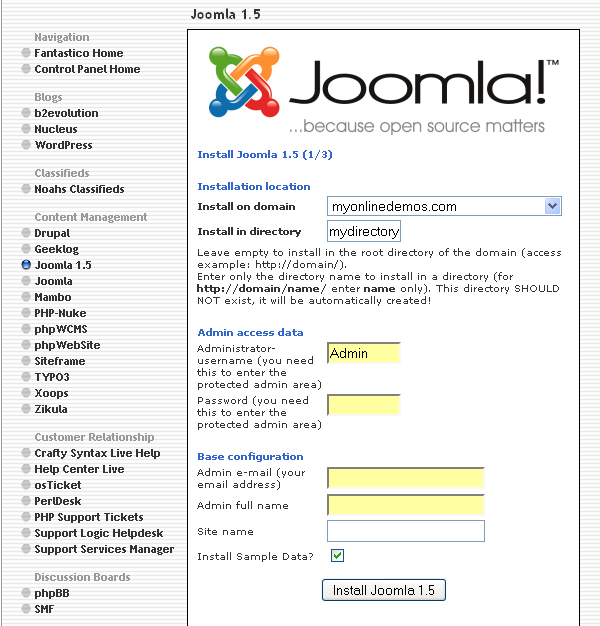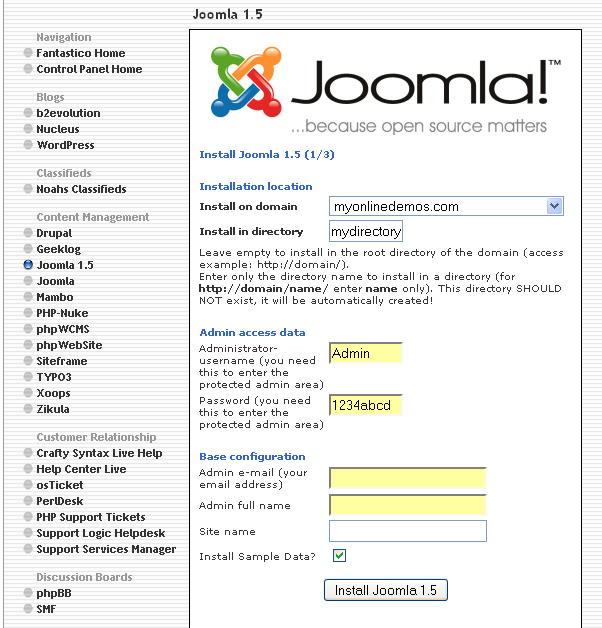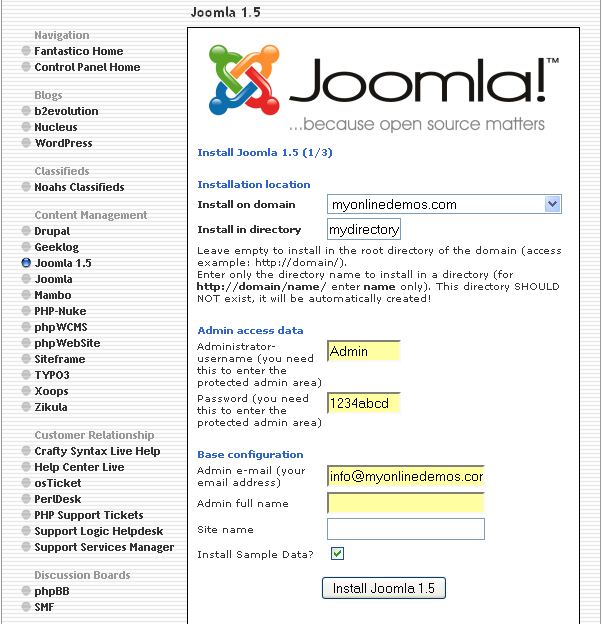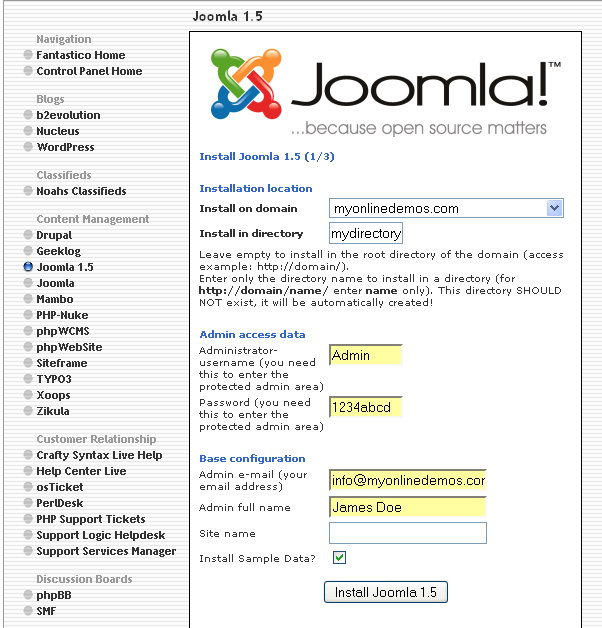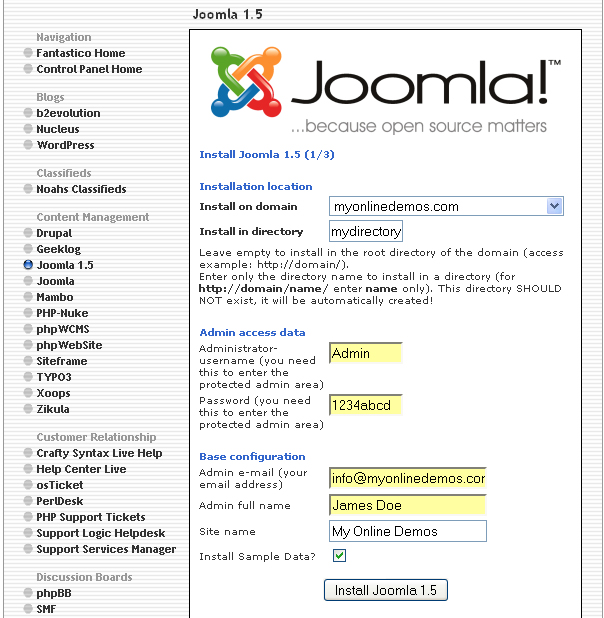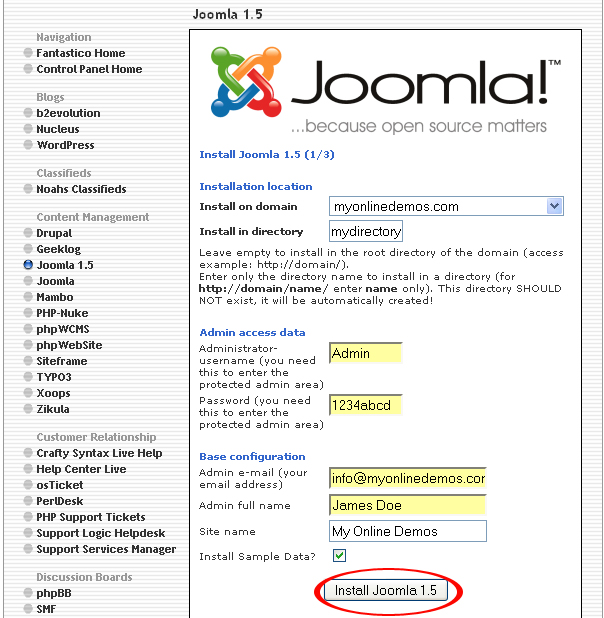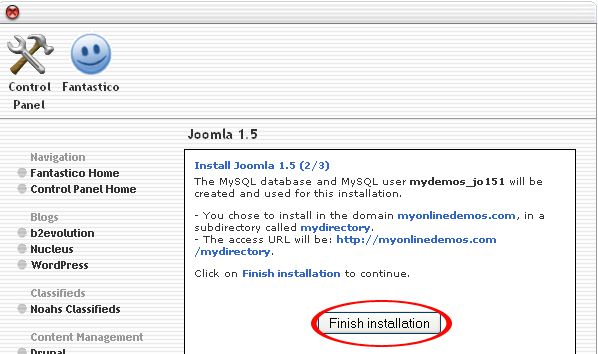Joomla is one of the most popular content management systems. Joomla is an effective tool which is supported a large community of contributors and developers.
Joomla 1.5 has a flexible article manager that contains all the tools you need to publish your entry. Administrator can configure whether they want to show unauthorized links, show article title, have linkable titles, and show intro text. You can choose whether to show the section name, or category title. Joomla 1.5 allows you to create a simple image gallery with the media managers. Joomla administrators can use the media manager to offer downloads to their visitors. You can also use the media manager to upload an image and insert it into the article. After the image is uploaded, you can fill in the image description, image title, and set the alignment of the image. Folders can be created inside the media manager to organize the images. Joomla 1.5 includes the newsflash module which allows you add a short text such as jokes, quotes and etc on your web page. The text can be displayed randomly on your webpage. Joomla 1.5 users can also create a custom HTML module. Joomla 1.5 can be installed through Fantastico in Cpanel.
If you want to install Joomla 1.5 through cPanel, follow the instructions below:
Procedure:
1. On the homepage of your cPanel, click on the Fantastico icon. This will take you to the home page of Fantastico.
2. Click on Joomla 1.5 in the Content Management section on the left Navigation bar.
3. Click on New Installation.
4. Select the domain on which you want to install Joomla 1.5 from the Install on domain drop down menu
5. If you want to install Joomla 1.5 in the root directory of the domain, leave the Install in directory text box empty. If you want to install Joomla 1.5 in a directory, enter the directory name. This directory should not be existed. It will be automatically created.
6. Enter a username in the Administrator-username text box. You need this to enter the Joomla 1.5 administration area.
7. Enter a password in the Password text box. You need this to enter the Joomla 1.5 administration area.
8. Enter the site’s contact email address in the Admin e-mail text box. All Joomla 1.5 notifications will be sent to this email address.
9. Enter your full name in the Admin full name text box.
10. Enter the name of your website in the Site name text box.
11. When you are done, click the Install Joomla 1.5 button.
12. Click the Finish Installation button.
13. Joomla 1.5 is now successfully installed.
If you follow the guidelines above, you will be able to install Joomla v1.5 on your site through Fantastico in Cpanel.