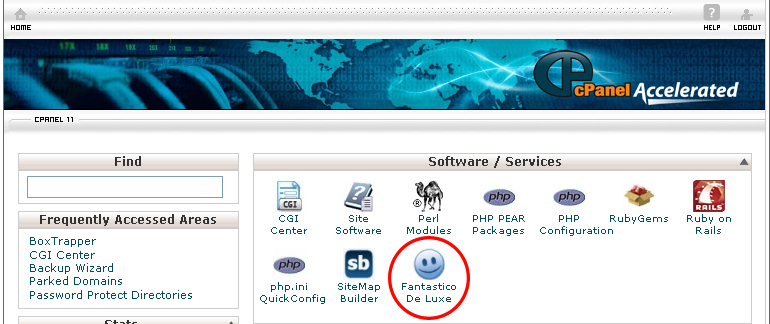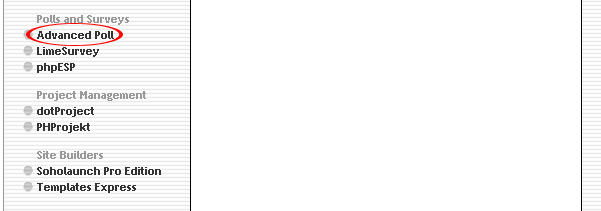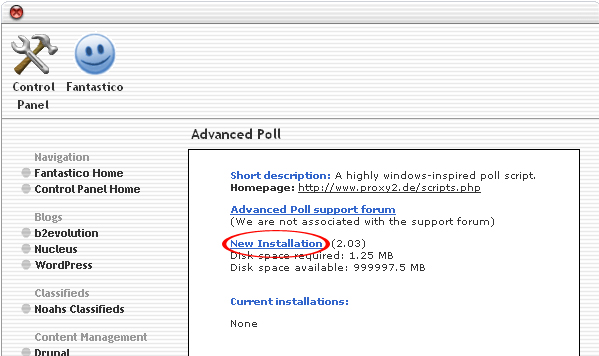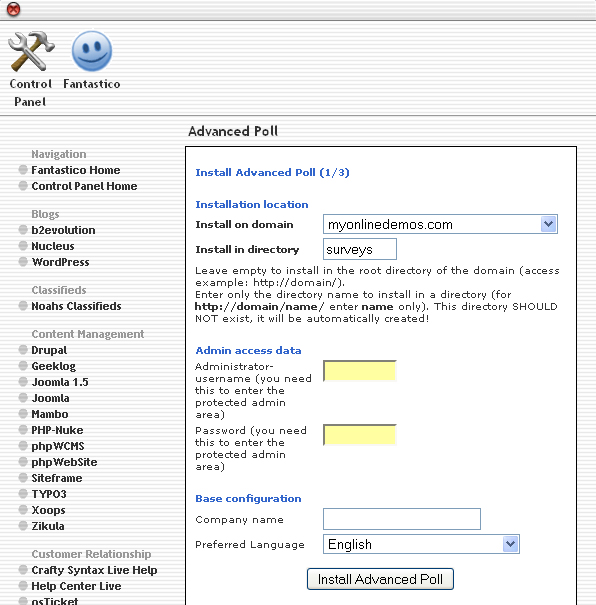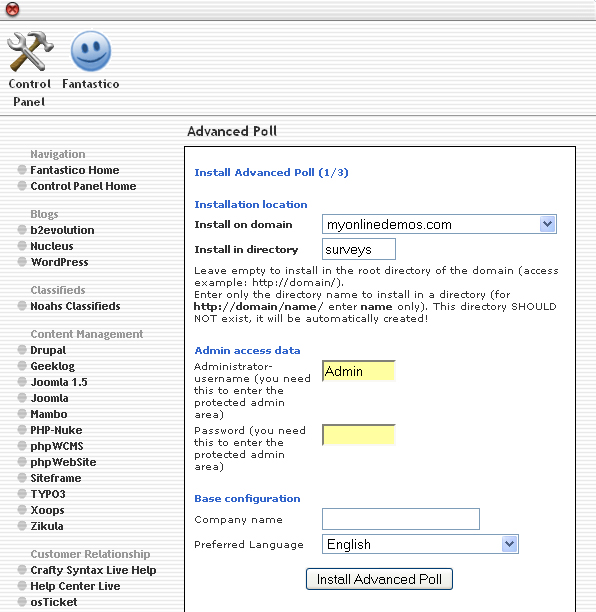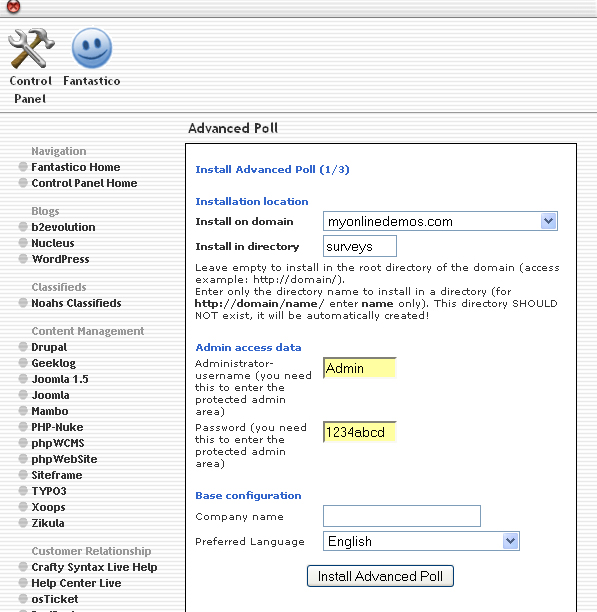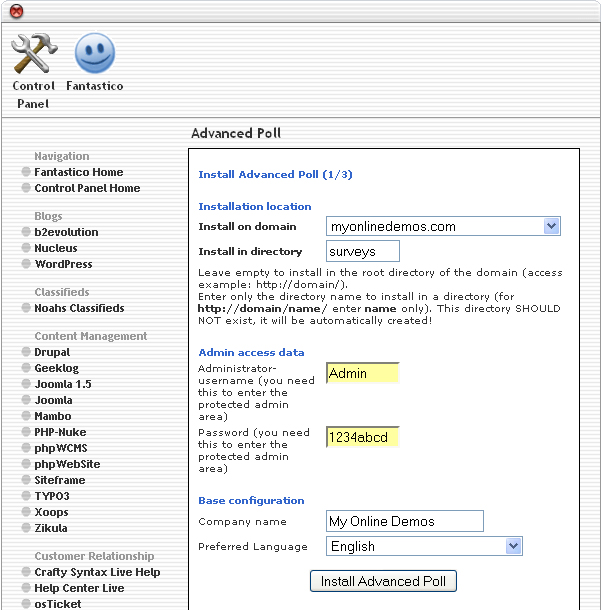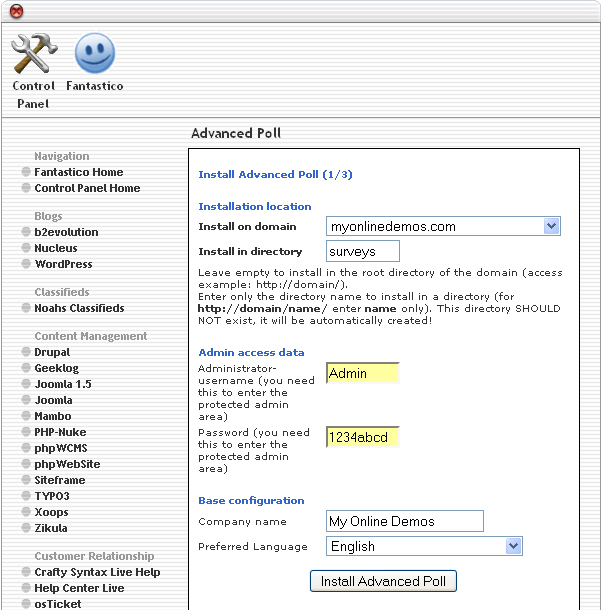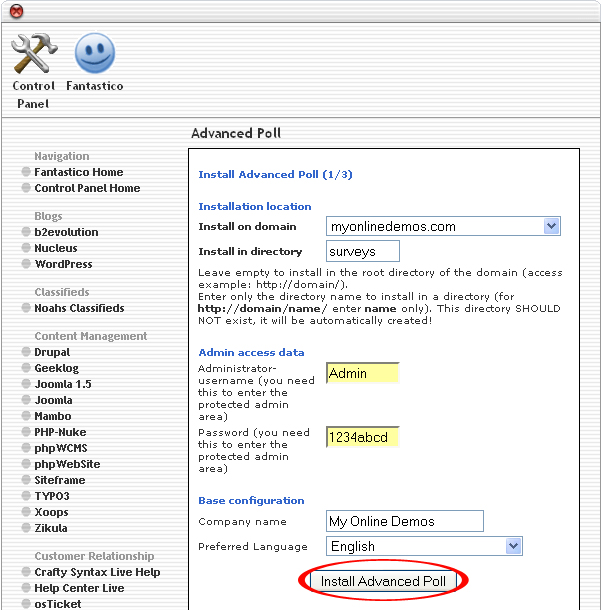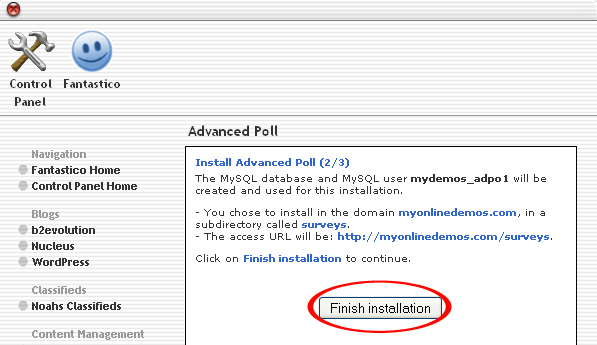Advance Polls is an online tool that you can use to create a survey poll. A poll is a survey system that allows you to ask your visitors or email recipient a question. The survey poll that you have created with Advance Polls can be placed on your website, blogs, MySpace, Xanga and et cetera. Advancepolls has a simple and flexible interface that allows users to customize the style of your survey. You can deliver your survey to your users through a number of methods such as JavaScript, poll tool, or RSS. Learn how to open json file here.
In order to place a poll toll on your website, copy the code on the polltool code page. After that, you should paste the code into where you want it to appear in your HTML code. If you have no knowledge of HTML code, you can ask another person to help you. Advancepolls let users customize the style of their polls. To change the style of the survey poll, click on the Custom Styles hyperlink on top and adjust the settings until it match your website design.
If you don’t want to display the poll on your website, you can just put a hyperlink to the poll. The code of the poll will automatically generated and you can then place it on your website. The poll can be set to open up in a new window or pop up window.
If you want to install Advanced Poll through cPanel, follow the instructions below:
Procedure:
- On the homepage of your cPanel, click on the Fantastico icon. This will take you to the home page of Fantastico.
- . Click on Advanced Poll in the Polls and Surveys section on the left Navigation bar.
- Click on New Installation.
- Select the domain on which you want to install Advanced Poll from the Install on domain drop down menu.
- If you want to install Advanced Poll in the root directory of the domain, leave the Install in directory text box empty. If you want to install Advanced Poll in a directory, enter the directory name. This directory should not be existed. It will be automatically created.
- Enter a username in the Administrator-username text box. You need this to enter the Advanced Poll administration area.
- Enter a password in the Password text box. You need this to enter the Advanced Poll administration area.
- Enter the name of your company in the Company name text box.
- Select your preferred language in the Preferred Language text box.
- When you are done, click the Install Advanced Poll button.
- Click the Finish Installation button.
- Advanced Poll is now successfully installed.
If you follow the steps above, you will be able to install AdvancePoll on your website.