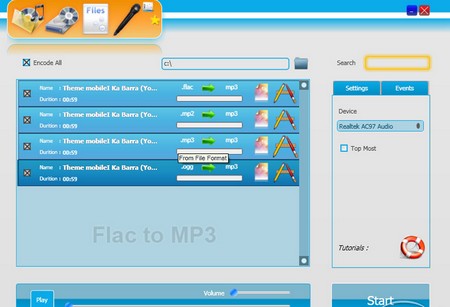Flac is the acronym of free lossless audio codec. Its quite familiar nowadays that the large concerts or any dialog is being compressed into the flac format and being posted in the internet. Once you have downloaded any such concerts audio in the flac format, you would like to hear it in the best format, here comes the need for it to be formatted to other types like mp3,mp4 etc,.
For converting the flac files into the mp3 files, there usually involves two steps. First the flac files are converted into wav files, and then they are converted into mp3 files.
To start the process you should be available with winamp, which is used to convert the flac files into the wav files. Open the winamp, select the options tab and open it. From there select the preferences options, you will get a new dialog box popping out. In that dialog box chose the plugins section and select the output button. From where you got to select the Nullsoft (disk writer), the next step is to click configure. Then select the target folder where the files are to be converted and stored. Close the dialog box and come back to winamp, select all the flac files which are meant to be converted and play them at once. Once this is done, the winamp will start to encode the flac files into wav files. Once the process of conversion is finished change the plugins to default settings, so as to play the songs from next time onwards.
The next process lies in converting the wav files created by winamp into mp3 files using the itunes, for this purpose just check out that it can be converted by the version of the itune you are using. Open the iTunes software and click edit, select preferences from there, by which you can get a new dialog box. There will be many tabs available in the top, from which you got to select the general tab. In the general tab, there will be a button named ‘import settings’. Click it and specify the mp3 encoder. After giving all these inputs press ok. Then go to the main iTunes windows, browse for the .wav files that are to be converted into the mp3 format. Also create and add a new folder (with naming it, to select it as the target folder).
Once you have selected all the input .wav files, right click and select create mp3 version, this will initiate the conversion process. This will take a considerable amount of time depending on the no of files that are lined up for conversion. Once the conversion is finished, the iTunes will indicate you know by playing a beep. After this you can remove the wav files that you have stored in the itunes library.