One of the most popular social networking sites Facebook has over 30 million active users. In a day you might get many fiend requests and there is a possibility that you might have a stalker. Don’t waste you energy replying to the negative comments and block the person whom you don’t want to respond to. Read further to learn How to block someone on Facebook.
In case if you don’t want people to find you or want to block a specific person from viewing your facebook account then there are some simple steps that you can follow to block that someone from viewing your facebook account and writing comments on your page. Here is How to block someone on Facebook.
Procedure:
First step is to log into your facebook account and go to the “My Privacy Page” this is where you can change your privacy levels and settings. Then look out for the “Block People” box and type the name of the person whom you wish to block from your facebook account. Once you have entered the name then click the search button. You will get results for your search. Look for the person whom you wish to block from viewing your account and then click on the “Block Person” tab. If the name of the person is common then you will have to search through pages to find the right person whom you wish to block.
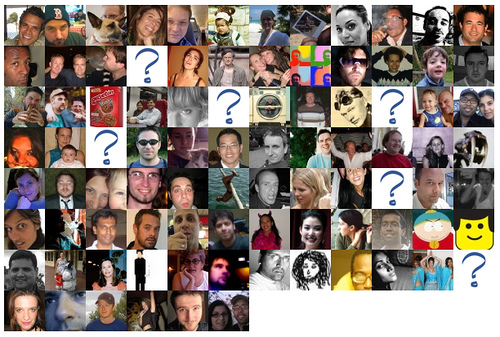
Once you have blocked someone on facebook then the person will not be able to view your account or rather not even be able to search for you in the facebook results to check your profile and send messages to you. However, if you have any present connections with the blocked person they will also be blocked. Now that you know How to block someone on Facebook also learn how to make a limited profile. There are many people who do not wish to share all the information on their facebook profile with everyone. If you are one of them then you can easily set up a limited profile for viewers.
For this you would have to open your Facebook and go to the “My Privacy” page. Now look for the link “ Limited Profile Settings”. Once you are on the limited profile settings page then here you will see your profile view and on the side you will see a list of the shared features. You can choose the profile features that you would like to share with everyone on your profile. Now make sure that you add only those friends whom you want to see on your list and who can see your profile. However, this is possible only for friends that you have confirmed earlier.