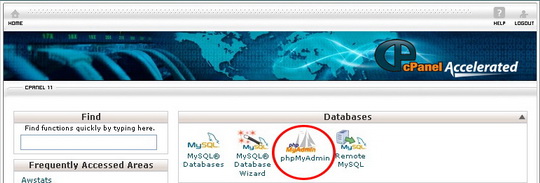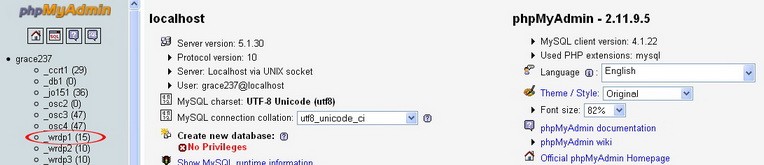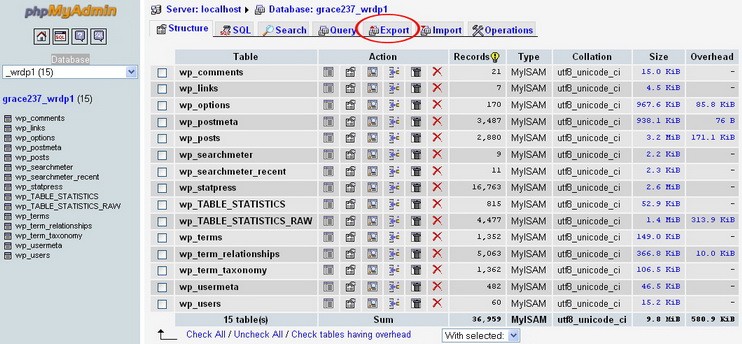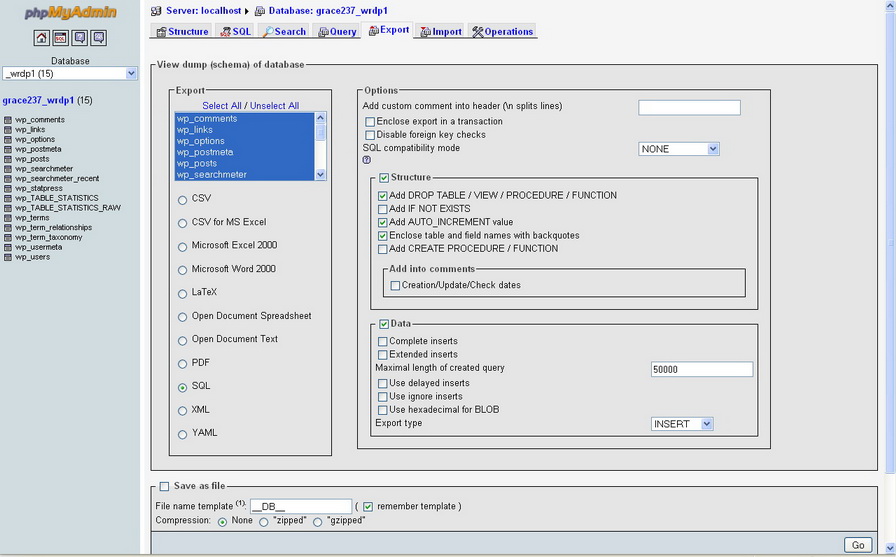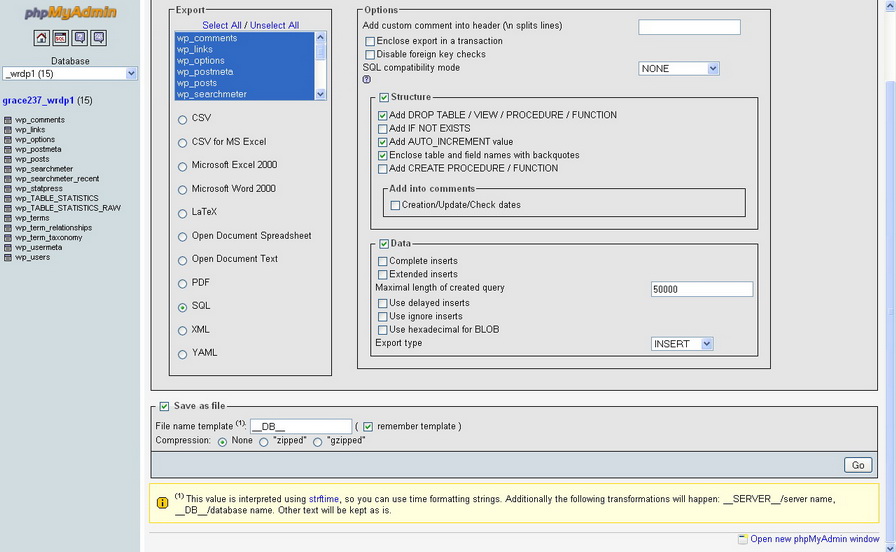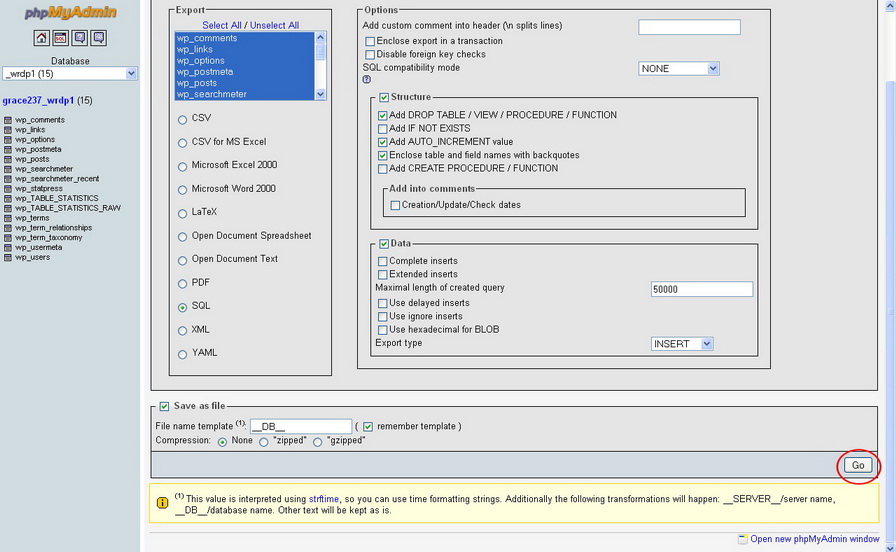Creating backups for your WordPress blog is crucial to prevent losing valuable data. If your website gets hacked or your server crash down, you will lose all the posts that you have created in your blog. If you have a complete copy of your blog in SQL database, you will be able to restore all the posts to your blog.
Your server may fail and anything can happen but if you have a complete backup of your blogs’ SQL databases, you can prevent the total lost of the valuable content that you have created in your blog
If you have a backup of your blog, you can reinstall your website and restore all the lost data. Program such as Big Dump allows you can upload the whole blog database. This makes the recovering process easier and faster.
Many hosting provider claimed that they do backup your files but you should never trust them. If you have a blog and have spend lots of time writing the content, and it is only store in the MySQL database, you will regret when your blog crash and all its contents is deleted forever. You should backup your blog once a month to prevent the risk in case of a server crash. Backing up a Mysql database is a fast and simple task.
WordPress is operated on a MySQL database. The purpose of the MySQL database is to store all your blog posts, comments, links, and all your blog settings.
PhpMyAdmin has certain file limits, therefore if your blog has a large database, it is not possible to use PhpMyAdmin. Instead, yo should use command line tools that comes with MySQL.
To create backup for your WordPress blog through PhpMyAdmin, follow the instructions below:
- On the homepage of your Cpanel, click on the PhpMyAdmin icon under “Databases”.
- Select the database of the blog you want to backup.
- Click on Export on top of the page.
- Check Add DROP TABLE/VIEW/PROCEDURE/FUNCTION, Add AUTO_INCREMENT value, Enclose table and field names with backquotes in the Structure section. Leave all the boxes unchecked in the Data section.
- Check Save as file. If you want the SQL file to be zipped, select “zipped”.
- Click Go to download your SQL database to your computer.
You must be able to recover your database contents and system settings in order to have a successful backup recovery. The database contents include posts, comments, tags, categories, etc.
Other files that you need to backup are the WordPress files that you have uploaded on your blog. These are the files in the wp-content, including the themes, plugin files, audio files, and media files.
You should test your backup before any major changes to your blog, including:
- Before WordPress updates.
- High traffic to your blog
- Importing a large amount of data
- Opening an extension in your blog such as forums
You should test your backups to make sure you have the ability to restore your database when your server crash.