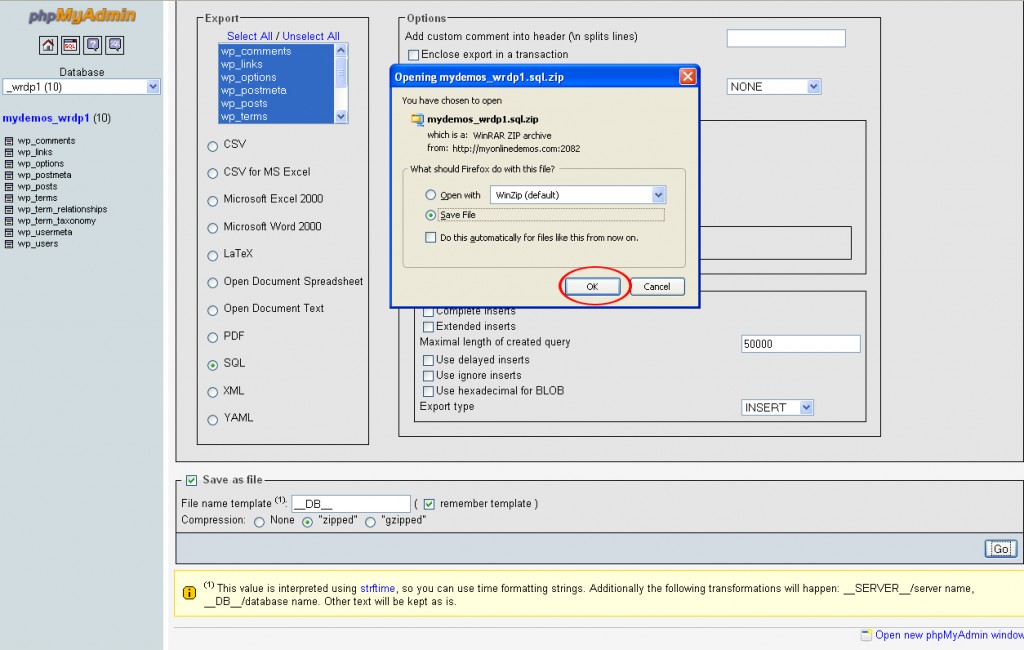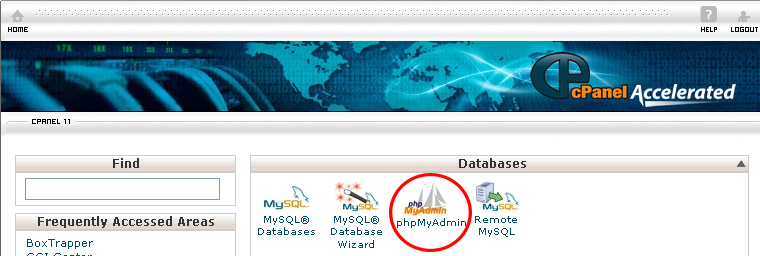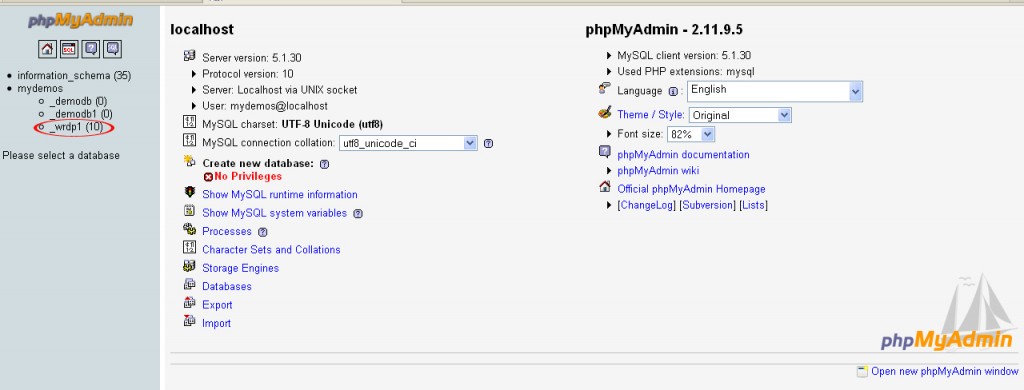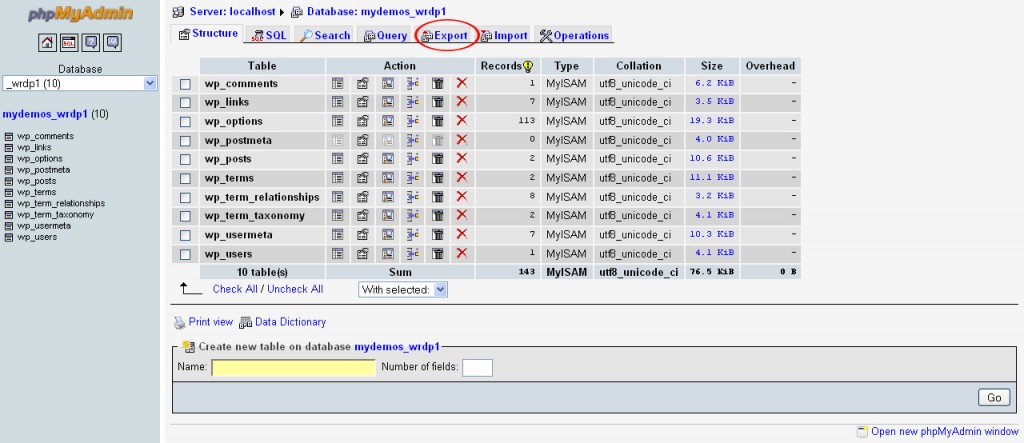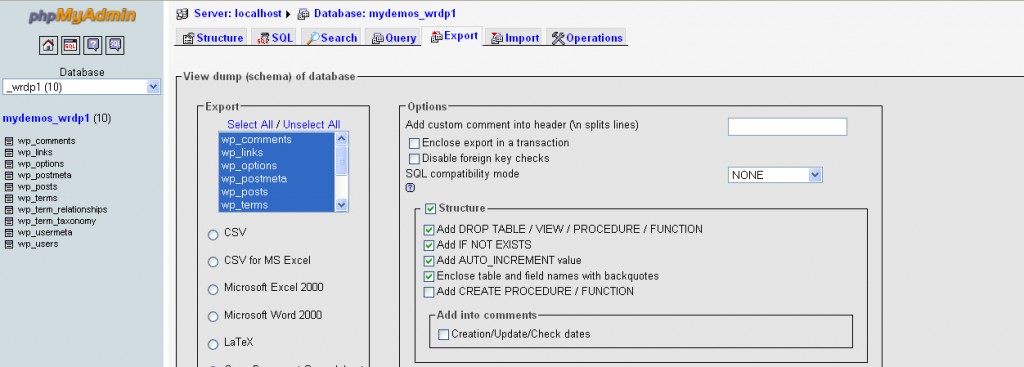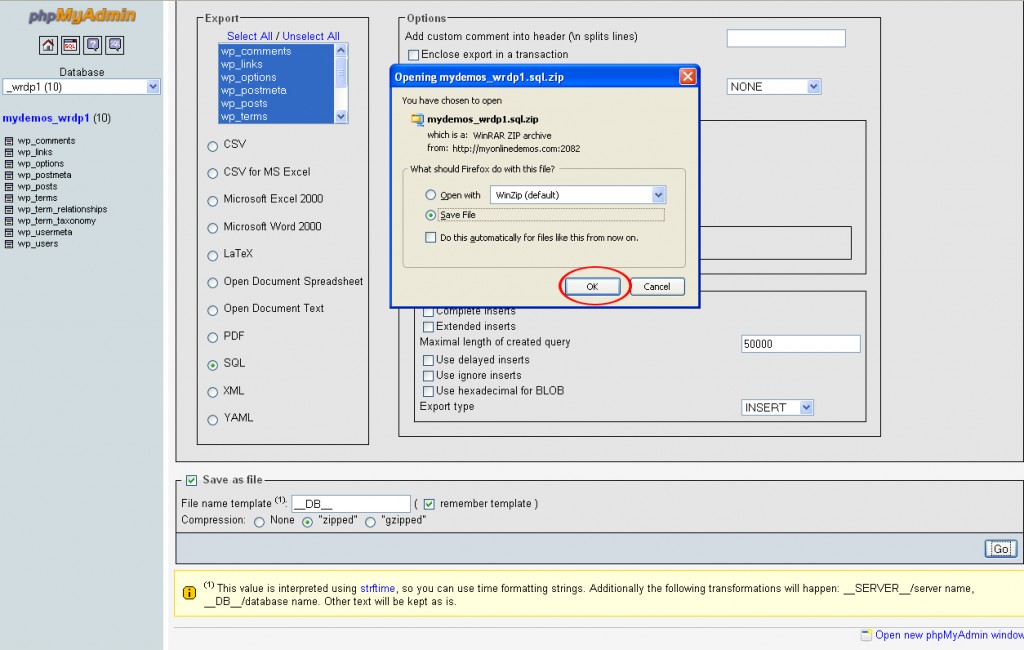Backing up your database is important to prevent losing your files when a server failure happens. A website that operates with a database often have a higher risk that a static website. Therefore, you need to be prepared for the day when your SQL database crashes.
When you are upgrading your WordPress version, you should backup the file so that your files will be protected in the event that the upgrade fails. If you did not backup your blog, you will lose all the entries in your blog that you have written. You should backup your blog regularly. Typically, you should backup the MySQL database everytime to add an entry or updated your blog.
If you have a Cpanel, you can use PhpMyAdmin to backup the whole blog including the entries, comments, authors, and all other settings in your blog.
To backup a MySQL Database, follow the instructions below:
Procedure:
1. On the homepage of your cPanel, click on the phpMyAdmin icon under “Databases”.
2. Click on the database you want to backup.
3. Click the Export button.
4. Check Add DROP TABLE / VIEW / PROCEDURE / FUNCTION, Add AUTO_INCREMENT value, and Enclose table and field names with backquotes.
5. Uncheck the checkboxes in the Data section.
6. Check the Save as file check box.
7. If you want to download the database .sql file in zip format, selecy “zipped”. Then click the Go button.
8. A File Download popup will appear to prompt you to save the file to your computer. Choose Save as file and click on the OK button.
9. On the Download dialog box, click Close when the download completes.