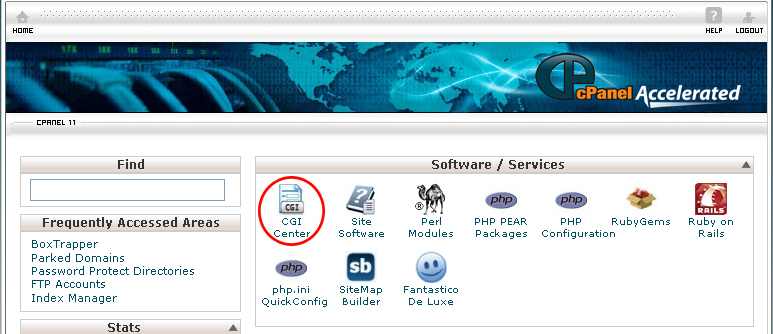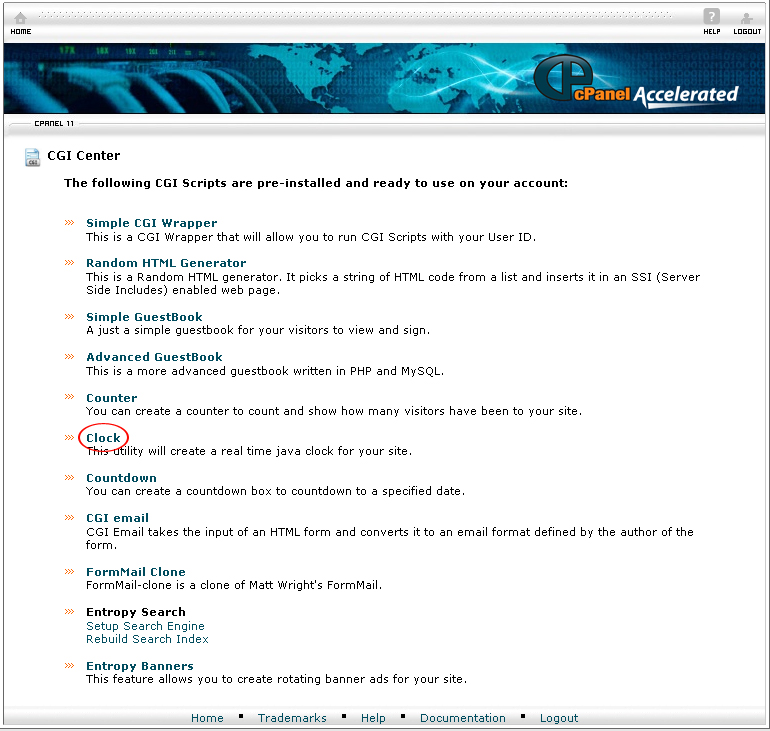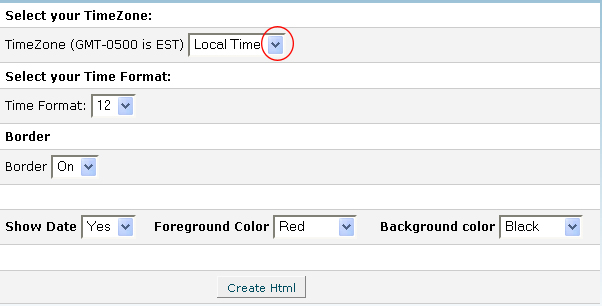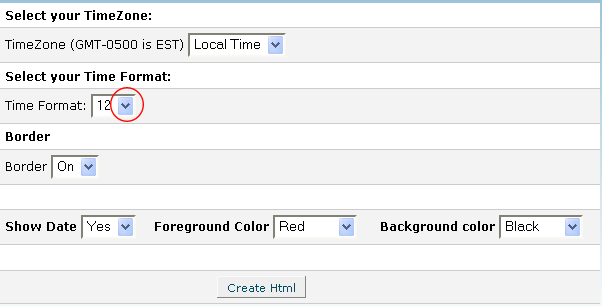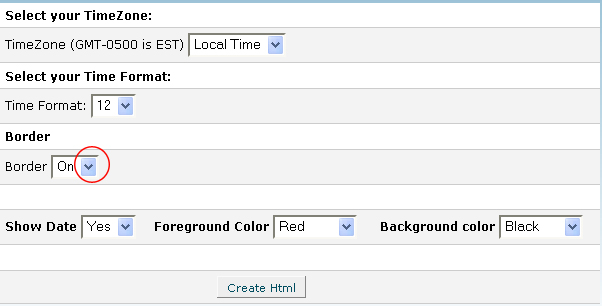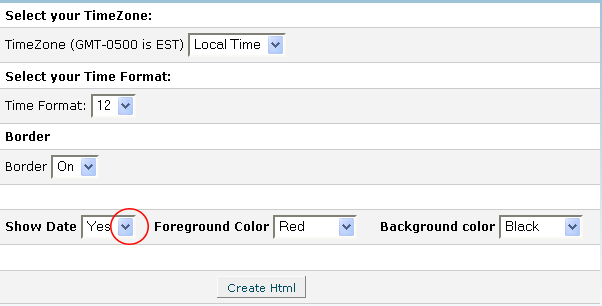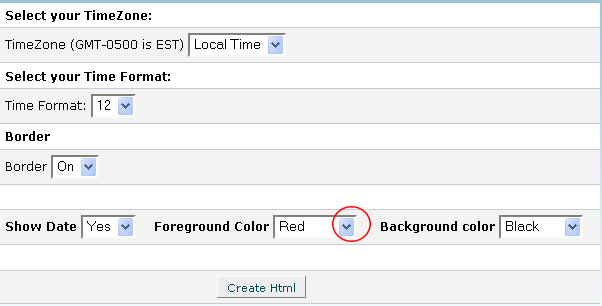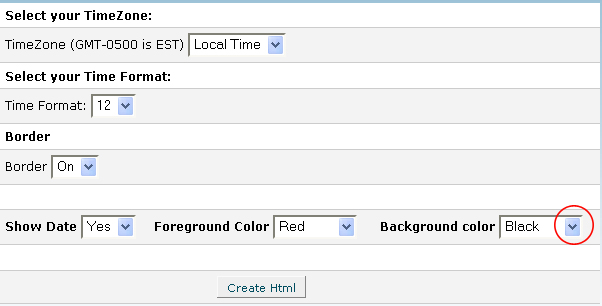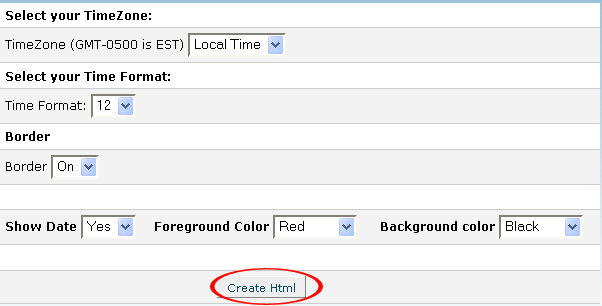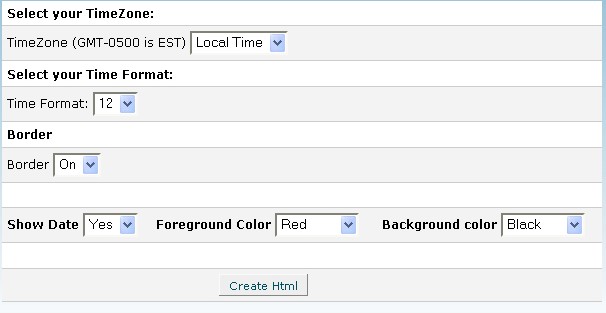cPanel has a feature called Clock where you can create a java clock for your website. You can access this feature through the CGI Center in Cpanel.
To add a clock to your website with cPanel, follow the instructions below:
Procedure:
1. On the homepage of your cPanel, click on CGI Center under Software / Services.
2. Click on the Clock link.
3. Under Select your TimeZone, select the time zone from the drop down menu. The time zones are based on Greenwich Mean Time (GMT).
4. Under Select your Time Format, choose how you want the time to display on the clock If you want the time to display in 12 hour mode for example 09:00 p.m., select 12 from the drop down menu. If you want the time to display in 24 hour mode for example 21:00, choose 24 hour mode from the drop down menu.
5. Under Border, you can choose whether to have a border or not. If you want the clock to have a border, choose On from the drop down menu. If you don’t want the clock to have a border, choose Off.
6. Choose whether you want the clock to show the current date from the Show Date drop down menu. If you want the date to display along with the time in the clock, choose Yes. If you don’t want the date to display along with the time in the clock, choose No.
7. From the Foreground Color drop down menu, choose the foreground color for your clock. There are several colors which you can choose from including red, green, blue, cyan, magenta, yellow, orange, pink, black, and white.
8. From the Background Color drop down menu, choose the background color for your clock. There are several colors which you can choose from including red, green, blue, cyan, magenta, yellow, orange, pink, black, and white.
9. When you are done, click the Create HTML button.
10. The HTML code for the java clock will appear at the bottom of the page.
11. Copy the HTML code starting with <applet and ending with </applet>.
12. Paste it into the place where you want the java clock to appear on a web page with a code editor such as text pad, notepad and etc.
If you follow the instructions above, you will be able to create a java clock for your website through cPanel.