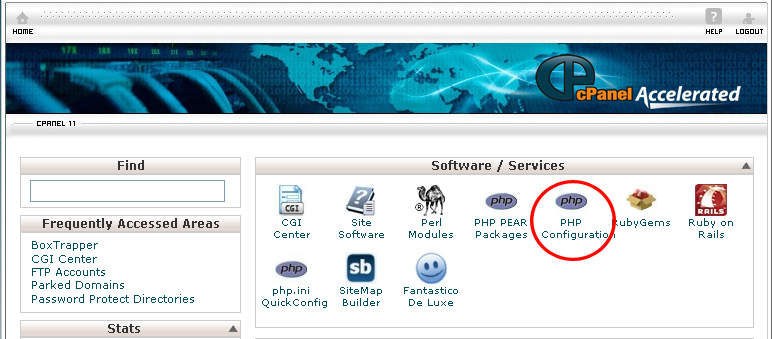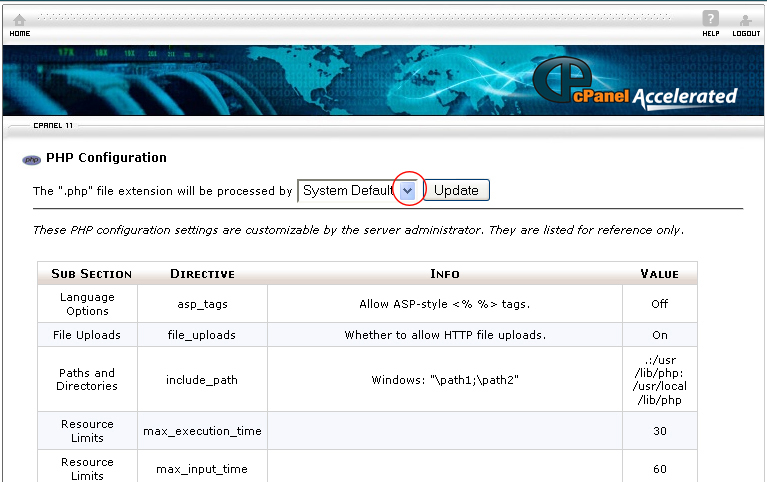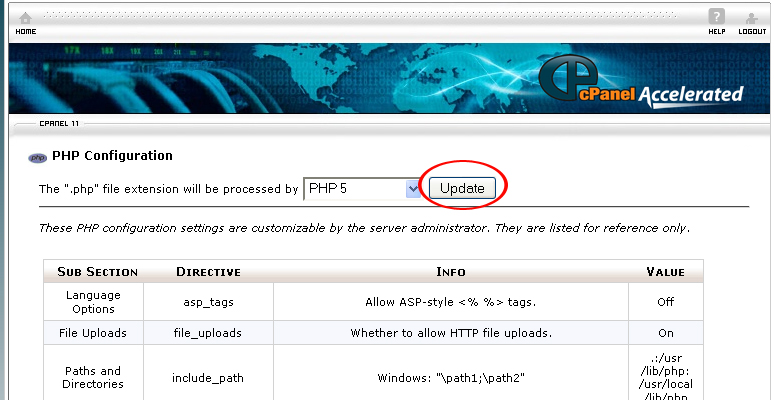If you are facing problem with the PHP Packages, you can view the PHP configuration settings by going to PHP Configuration located under the Software / Services feature box.
The asp_tags indicate whether the server allows <% and %> in the PHP code instead of the <?php and ?>. If this function is not enabled on your server, the PHP script with ASP tags will not be able to work properly.
The file_uploads indicate whether the server can allow the PHP scripts to process files via HTTP.
The Include_path indicate the directory where the website will look for the PHP files. All the PHP script should be saved in the directory shown here.
The max_execution_time indicate the time allowed for a PHP script to run before it is shut down. This helps to protect your server from slowing down.
The max_input time indicate the maximum amount of time allowed for the information input it. This will help to prevent your server from being overloaded and slowed down.
The memory_limit indicates the maximum amount of space (bytes) that the PHP is allowed to use. This prevents lousy PHP scripts from using up all the server’s memory. If this field is configured to -1, it indicates no limit on the PHP script.
The register_globals is an outdated featured which should be turned Off. This field make you site not secure if it is turned On.
The safe_mode feature allows the user that runs the PHP script to have all the permissions needed to carry out the tasks of which the script is written to do.
The session.save_path indicates that when a visitor comes to your site, he will be assigned a unique user ID. All information regarding this user including time spent on your website and etc will be stored on your server.
The upload_max_filesize indicates the maximum number space (bytes) allowed for an uploaded file.
To select a PHP version, follow the instructions below:
Procedure:
- On the homepage of your cPanel, click on PHP Configuration under Software / Services.
- Select the version of PHP from the drop down menu that located on top of the table.
- Click the Update button.
If you follow the instructions above, you will be able to view the information about the selected PHP version through cPanel.