Are you interested in learning how to build your very own website? Ever wonder how easy it could be? Building WebPages require and combined may different skill sets. When building a website you will need to learn
Hypertext Markup Language (HTML). This is the tested used to make a web page. When a web page is design with HTML, you will also need to learn to utilize image source (IMG SRC) code snippet (tag). This tag is the most common used and it allows the Webmaster to place a digital image into the page. Images help capture the interest of the visitors. This is a very important factor given that web documents use images for a variety of different reasons and goals. Use a text editor application as well. You can use the one that was built in with your computer. Search for it. Then, you can add your digital pictures with a HTML image source code that is already on your computer read on for more information.
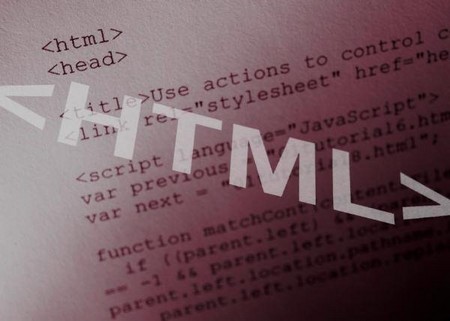
Necessary Items:
- Computer
- Digital Picture
- Text Editor
Step 1
Put the digital photos on a hosting place on the web. There are many free ones. Some of the popular one are sites like Media Fire. You will be guided along the process by prompts when you are on these sites. Follow the directions. This will upload your images to their server and you will have access to the URL for that picture after the image has uploaded. A free host stores your files and gives you a link that will make it possible for you files to be shown on the web.
Step 2
Open the text editor on your computer. Start a new document. Mouse over the place where your images will appear.
Step 3
Enter the HTML image source code you were given. Place it between two angle brackets. Add the equal sign and type quotation marks into this entry. Here is how it should look:
<img src=””>
The code you see makes a holder for your picture information.
Step 4
Key in the URL address you got in Step 1. Put it between quotation marks inside a tag. Here is what it should look like:
Step 5
Key in “alt=” in an angle bracket. Key in the description of the picture. Put this information between quotes. Here is what it should look like:
This “alt” data is what is displayed a person visits your site and uses a screen reader, or if the image isn’t loading correctly.
Step 6
Make sure to save the new HTML document you created. You now know how to use IMG SRC in HTML. Enjoy your new website.