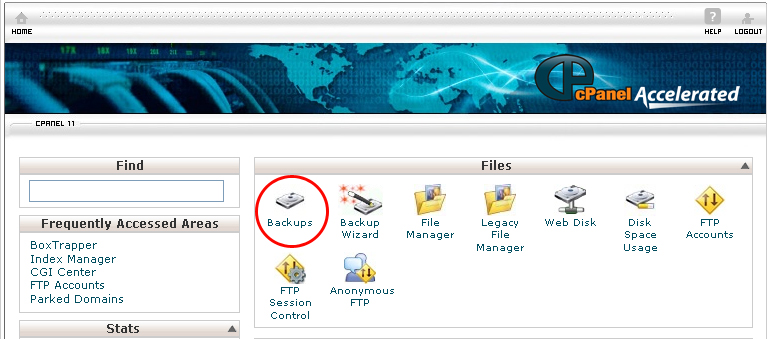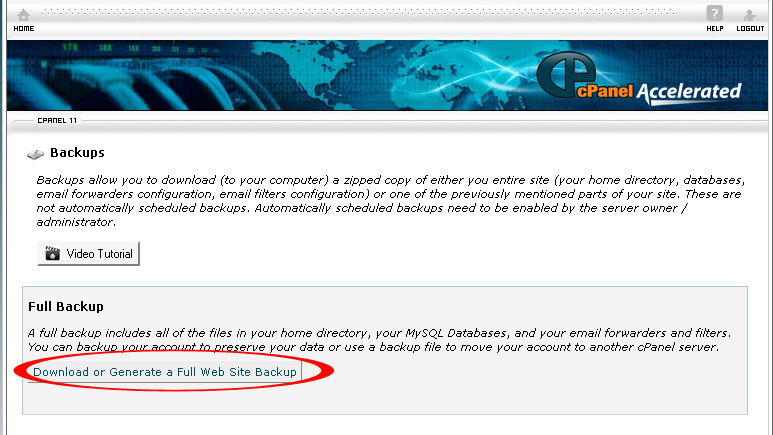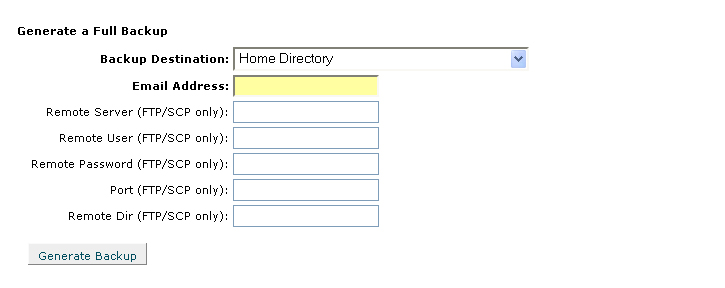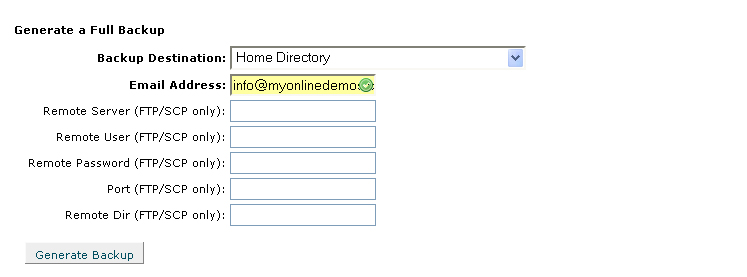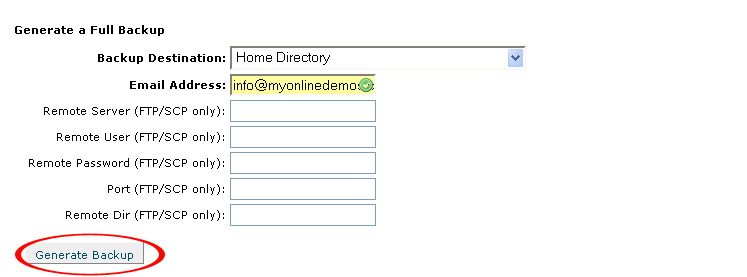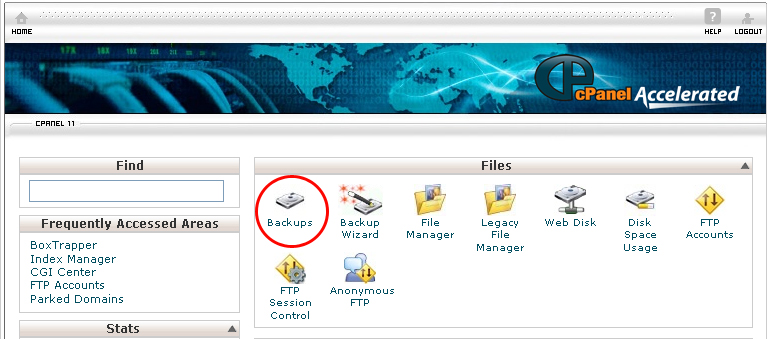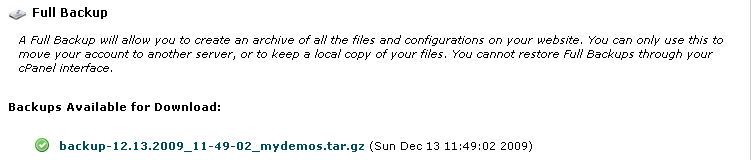cPanel has a function called Backups that allows you to download a full copy of your website including the home directory, databases, configurations and etc. In order to download the zipped backup file of the website, you must generate a backup of your site.
To create a full backup, follow the instructions below:
Procedure:
1. On the homepage of your cPanel, click on the Backups icon under the Files.
2. Click on the Download or Generate a Full Web Site Backup button.
3. Select Home Directory from the Backup Destination drop down menu.
4. Enter the email address in the Email Address field.
5. Click on the Generate Backup button.
6. You will receive an email notification once the backup is completed.
To download a full backup, do the following:
1. On the homepage of your cPanel, click on the Backups icon under the Files.
2. Click on the Download or Generate a Full Web Site Backup button.
3. Under Backups Available for Download, click on the zip folder link of the backup site you want to download to your computer
5. A dialog box will pop up and prompt you to open or save the file to your computer.
6. Choose Save File
7. After that, click on the OK button.
The Backups link allows you to download and store the whole backup file of the home directory to your website. If you want to download the backup file of your website, click on the appropriate link located under the Partial Backups. If you do this, one copy of the partial backup file will be downloaded to your computer and stored them in a specified directory.