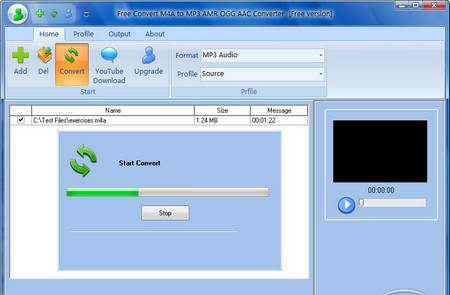There are different formats or types of music files available in the internet. In the event of you downloading a song in a particular format there are many chances of that format not being supported by your music player or any audio player? In that case we have to convert the format of the music in to a compatible one for the player that is being used.
M4a is a type of format of audio files. It usually contains or supports audio. It is nearly similar to mp4 which contains both audio and video. M4a format is one of the popular formats that are being used in computers and players excluding the apple products. This is one of the unprotected formats. For smooth compatibility of the music in all players, it is better top convert these m4a music files to mp3. This can be done by many of the converters available in the internet.
There is a converter from the manic tools available in the internet which can be used to convert many types of music into the mp3 format. It supports a wide range of format (I.e. the input formats which are to be converted into mp3). This converting software is free of cost and it is a user friendly one.
The first step is to surf for it in the web and getting it downloaded, and then install it. While installing keep in track of the target folder which would be set default, change it if you want.
Once installed, double click and open the shortcut in the desktop. You can find a ‘add files’ icon or command button in the top left of the screen, click it to open the dialog box from where you can browse for the input files from various folders, select the songs or music whichever is to be converted into mp3 format. Once you have selected, mind the two blocks of instruction you need to specify or change before converting it. There is an option of selecting the output folder, the target folder can be the same as the input folder, or the converted files can be diverted into a separate folder (i.e. the output folder). The other important thing to be mentioned or changed is selecting the format of the output file. Select the mp3 option from the drop down text box. The additional settings like the bitrates, the quality of the mp3 songs can also be mentioned. Once you are done with all these things, click the convert icon which is present in the top right corner. Then the conversion process takes place, wait for a while. You can use the player present in it to play the songs when the conversion takes place.