How to Add a Video to WordPress Blog
By Justin Belden on Nov 18, 2009 with Comments 1
Online video is a powerful marketing that you can use on your WordPress blog. If you have video on your blog, you will be able to rank better in the search engines.
In fact, it can help you to obtain a good ranking on the search engines overnight. Nowadays, Google tends to put videos in a higher priority that long articles. Of course, optimizing your video such as titles, descriptions, and keywords, allows it to appear in the first search engine result pages.
There are many video hosting providers that let you upload your video files.
If you have created a video and want to display in your blog post, you can do so with the FLV Embed plugin. This plugin allows you to add a video to your post or page with a tag.
Below is a list of popular video hosting sites on the internet:
Procedure:
You Tube – You Tube is the number one video hosting site on the internet,
Vimeo – Vimeo is launched in November 2004. It is owned by IAC/InterActiveCorp. Video now supports HD and is one the favorite video hosting providers of all times.
Blip.tv – Blip.tv provides free videoblogging, podcast and video sharing services to everyone.
Metacafe – Metacafe has a large collection of best videos, funny movies and clips.
Veoh – Veoh allows you to access independent videos production and videos created by users on the internet.
Daily Motion – Daily Motion collect the latest music videos, short movies, TV shows, and comedy video from different websites and add to their database. Daily Motion also allows you to upload, share and embed your videos.
In order to add your own video to your WordPress blog, follow the instructions below:
- Download the FLV Embed plugin.
- Unzip the folder to your computer.
- Click on the folder and upload the flv-embed folder inside to wp-admin/plugins/.
- After finished uploading, go to the Dashboard >> Plugins.
- Find the FLV Embed plugin and Activate it.
- Once it is installed and activated, you can configure the settings for the FLV Embed plugin in Settings > FLV Embed.
- After you are satisfied with the settings, upload your video to your server. Finally input the syntax [flv:url width height] on where you want to video to appear in the post. For example [flv:/video/demo.flv 480 368]
To embed videos from other websites, follow the instructions below.
- Download Viper’s Video Quicktags.
- Unzip the folder to your computer.
- Click on the folder and upload the vipers-video-quicktags folder inside to wp-admin/plugins/.
- Go to Plugins. Search for Video Quicktags and Activate it.
- Go to Settings > Video Quicktags and configure its settings.
- Go to Posts > Add New Posts.
Select the video format you want from the visual editor above the text box. A pop up window will prompt you for the URL of the video you wish to embed. After you have filled in the URL of the video, click Okay.
The Viper Video Quicktags allows you to embed videos from several popular video hosting sites including You Tube, Google Video, DailyMotion, Vimeo, Veoh, Viddler, Metacafe, Blip.tv, Flickr, Spike.com, and Myspace. If you want to post videos on your blog, use these plugins.
Besides Viper Video Quicktags, there are other WordPress plugins like Daily Motion, SplashCast, LiveVideo, and PodTech that allows you to embed videos into your blog posts.
Filed Under: Computers & Technology
About the Author: Justin Belden is a freelance web & graphic designer with over 15 years' experience. He is also an Avid member of the Design/Development community and a Serial Blogger who loves to help people by sharing interesting and informative tips and trick related to computer and technology.
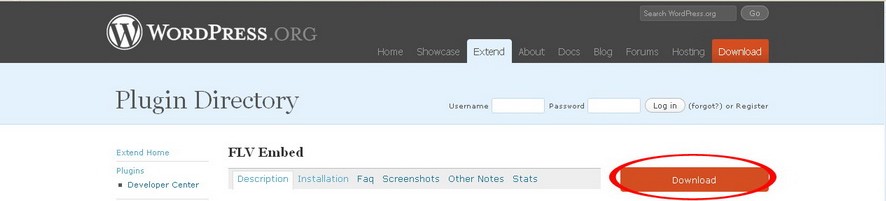
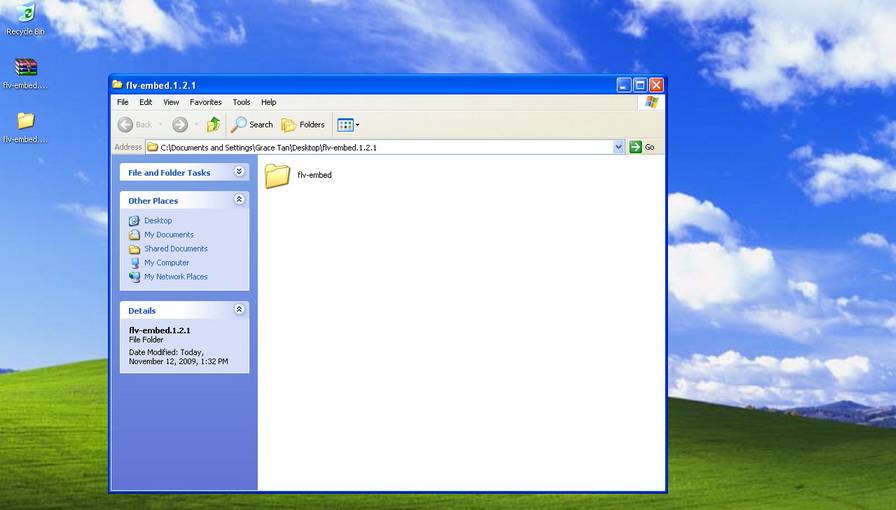
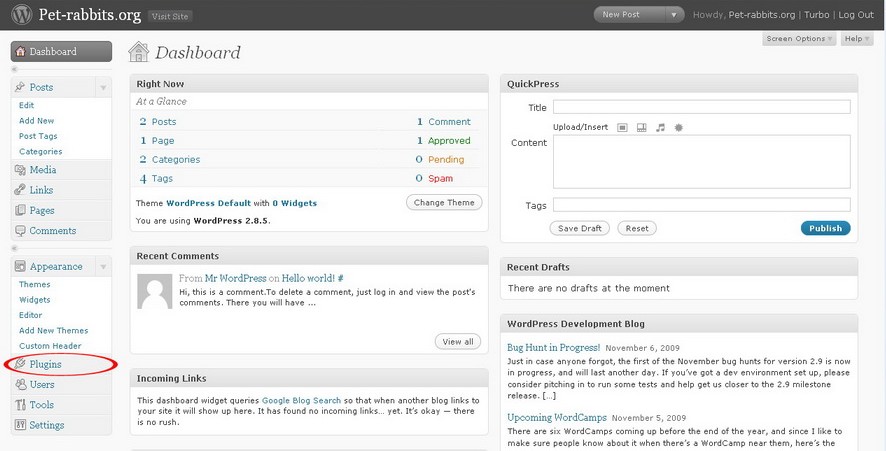
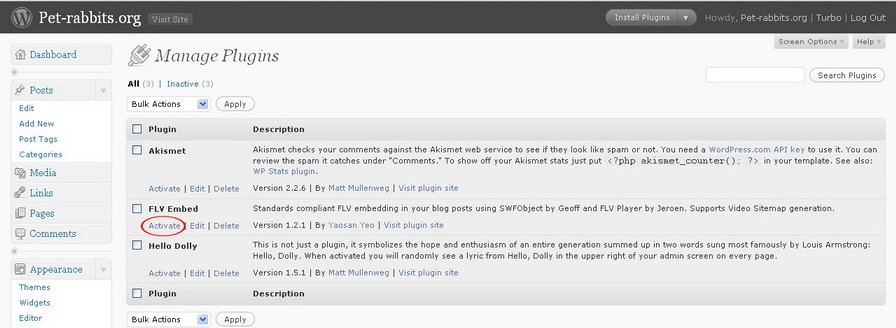
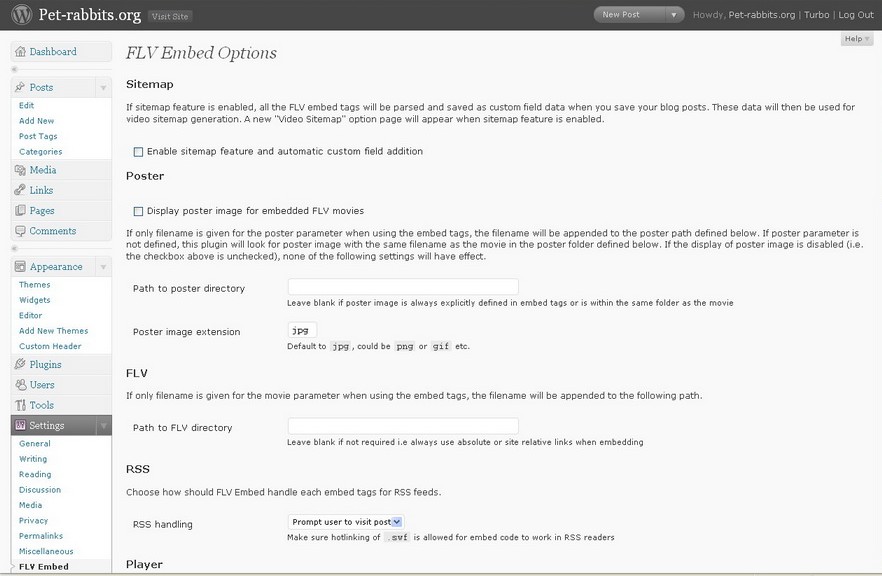
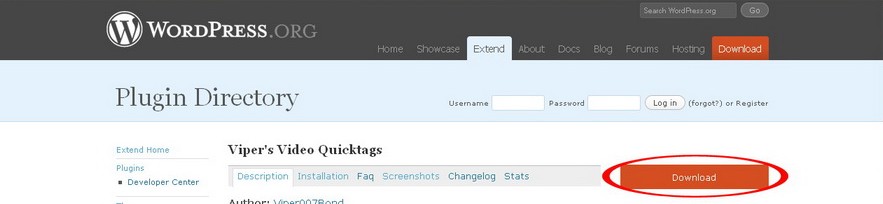

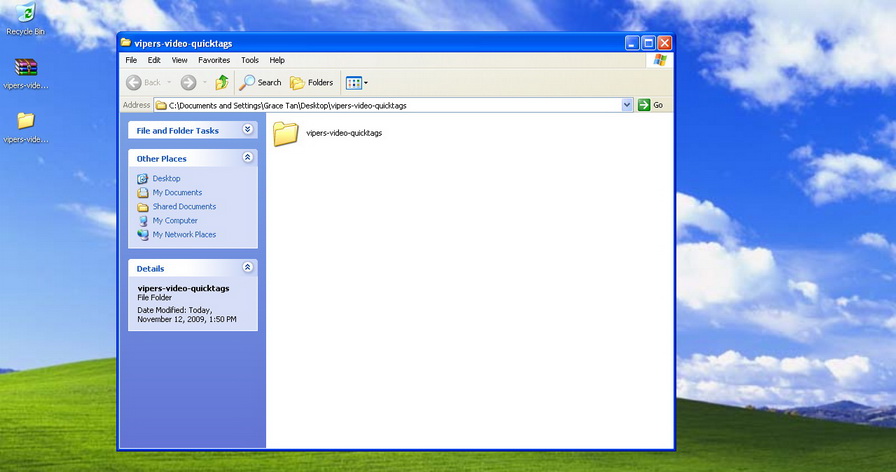
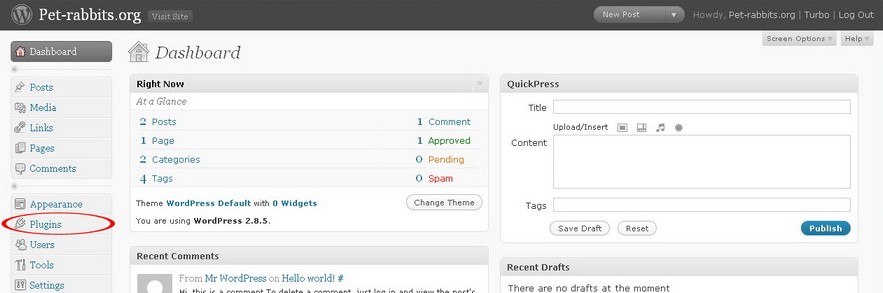
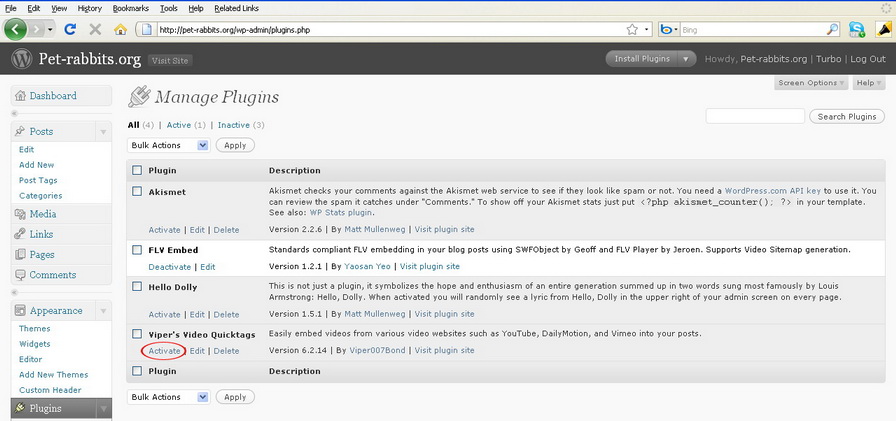
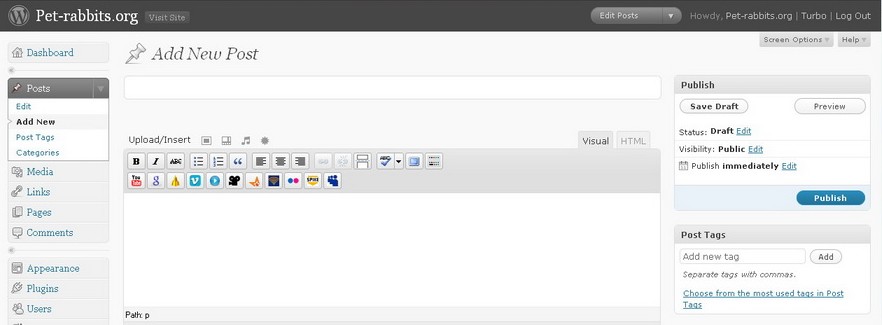
Looks like your site is getting alot of visitors. Are you doing any time of special coding to make your site appear so well in the search engines? Great Job!